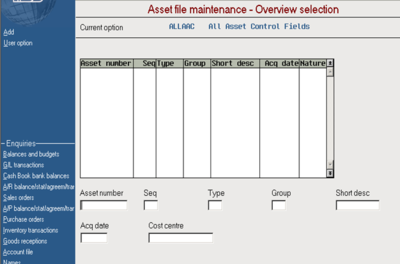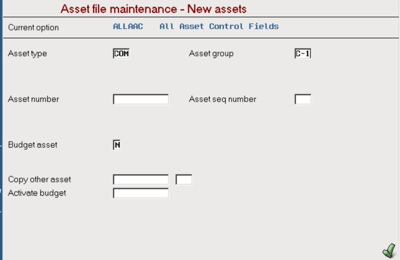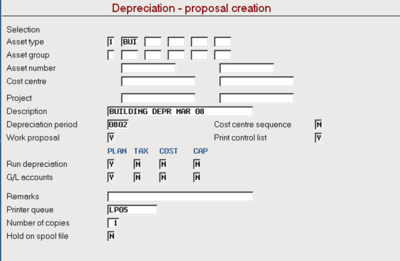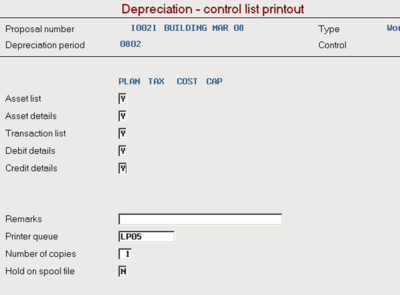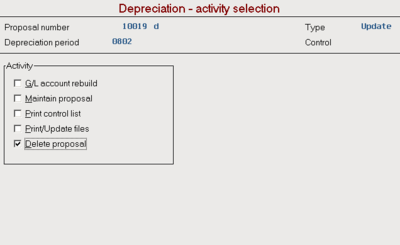Accounting Finance:Depreciation-Work with Asset Depreciation
(Redirected from Accounting Finance:Proposal for Asset Depreciation)
Jump to navigation
Jump to search
Overview
- There are two types of depreciation proposals.
- They are work proposal and Update proposal.
- A work proposal can be created for a selection of assets, whereas an update proposal must include them all.
- Proposals with errors can never be updated, the errors must be corrected and you have to create a new proposal.
- Depreciation calculations are based on the depreciation rules and their connected modules.
- If asset balance accounts are changed during the life of an asset, the system will automatically create balance movements in the following depreciation run. The system will give a warning that such balance movements will be performed.
Create a Work Proposal for Asset Depreciation
- Click Asset Management→Asset management financial tasks→Depreciation tasks→Work with depreciations.
- Click Add (left side blue panel)
- Enter the Asset type
- Enter the Asset group
- Click enter and asset number will be filled in
- Click enter again
Depreciation-Proposal Creation
- Enter Selection (optional)
- Enter Description
- Enter Depreciation period
- Change Work proposal Y (the default for NO signifies that this will be an update proposal. YES signifies a work proposal to simulate depreciation for selected assets before updating)
- Change Print control list Y
- Click enter
Depreciation-Control List Printout
- Change Asset details Y
- Change Credit details Y
- Click enter
- Press F12 to move back to previous panel
Proposal Deletion
- Click Work with depreciations
- Double-click depreciation proposal
- Click Delete proposal (to delete the work proposal)
- Click enter
- Click Delete (left side blue panel)
- Click F12 to move back to previous panel