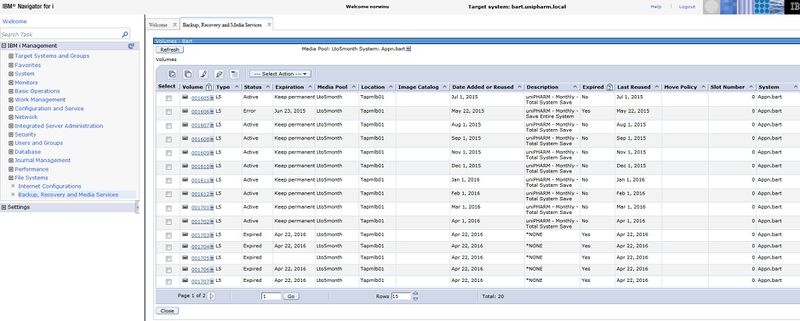Information Systems:BRMS
BRMS – Backup, Recovery, and Media Services
From IBM Knowledge Center-
"IBM Backup, Recovery, and Media Services (BRMS) helps you implement a disciplined approach to managing your backups and provides you with an orderly way to retrieve lost or damaged data.
BRMS is the IBM strategic solution for planning and managing save and restore operations on your System i product. BRMS base product provides all of the functions that most System i users need to implement a fully automated, single system, backup, recovery, and media management strategy. Using BRMS, you can manage your most critical and complex save operations."
When we first set up our new Power 8 in spring of 2015, we discovered a problem with our backup strategy – because libraries were backed up individually, in no particular sequence, restoring was not an easy process. Miles suggested BRMS. It was an easy sell, as we had just seen what a problem it would be to restore after a disaster.
Configure
On a command line, key in GO BRMS and press enter.
BRMS Backup Recovery and Media Services for IBM i
System: BARTP8
Select one of the following:
1. Media management
2. Backup
4. Recovery
10. Scheduling
11. Policy administration
12. Reports
20. Start console monitor
Selection or command
===> _________________________________________________
F3=Exit F4=Prompt F9=Retrieve F10=Commands F12=Cancel F13=Functions
Policy Administration
System Policy / Display or Change System Policy
This sets up the defaults. Other policies and groups can have these values overridden, or be configured to use these (*SYSPCY).
Backup Policy / Work with Items to Omit from Backup
Work with Items to Omit from Backup BARTP8
Type options, press Enter.
1=Add 4=Remove
Opt Type Backup item
_ _______ ______________________________________
_ *ALLUSR UP1480BFPL
_ *ALLUSR UWDASWVOLD
F3=Exit F5=Refresh F12=Cancel
This will allow us to not write test libraries to tape every night – thus saving time and space. When a ‘Control Group’ is run, each line will check here, by ‘Backup Items’ equal to ‘Type’, to see if something should be omitted.
Work with Media Policies
Work with Media Policies BARTP8
Position to . . . . . . __________ Starting characters
Type options, press Enter
1=Create 2=Change 3=Copy 4=Delete 5=Display
Opt Policy Text
_ __________
_ UNIDAILY uniPHARM - Daily Backup - Media Policy
_ UNIMONTHLY uniPHARM - Monthly Backup - Media Policy
_ UNITEMP uniPHARM – Temporary backup – Media Policy
F3=Exit F5=Refresh F9=System policy F12=Cancel
‘Media Policies’ assign retention periods to ‘Media Classes’. UNITEMP has a retention period of one day, as we write to the same tape every night. (This backup is done before the end of day processing, then the real backup is done after.) UNIDAILY has one of 35 days, over 42 tapes. Every three weeks, we will put 21 tapes into the library, and want several to be expired and available for use. UNIMONTHLY tapes are permanent, and will never be reused. We keep them for five years, after which time we are likely to have done an upgrade, which would render them unusable.
Note that because LTO5TEMP has an expiry of one day, we cannot start the End of Day processing before midnight, or there will not be a tape available and there will be a hard error!
Media Management
BRMMED Media Management
System: BARTP8
Select one of the following:
1. Work with media classes
2. Work with media
3. Move management
4. Work with storage locations
5. Container management
6. Media activity
7. Confirm media label print
8. Work with devices
9. Work with media libraries
Selection or command
===> _______________________________________________
F3=Exit F4=Prompt F9=Retrieve F10=Commands F12=Cancel F13=Functions
Work with Media Classes
We have three media classes defined; LTO5TEMP, LT05DAILY, and LT05MONTH.
LTO5TEMP is only one tape, volume 999999, which is reused every night, and never removed from the library. It could be used if the End or Day updating bombs, to instantly restore an object the next day if necessary, or to rebuild the development environment (PL).
LT05DAILY tapes are used during the normal daily backup; they are volumes 000001 to 000042 which are cycled through. On Monday to Friday, the used tape will be picked up by the off-site storage company. Every third Monday they will deliver either 000001 to 000021, or 000022 to 000042; which will put into the library. They are not used in sequence by volume number – BRMS selects one, using a criteria we have not been able to figure out. An email is sent every morning that tells us which tape was used, and so needs to be logged and sent off site.
LT05MONTH tapes are used on the first of every month. The volume numbers are ‘00’ plus the two digit fiscal year, plus the two digit fiscal month (ie June 1, 2015 would run the month end for May, and use tape 001604). The volume for the next period end will always be in the drive. This are picked up the next business day by the off-site storage company, then destroyed (I think) after five years.
If the third Monday falls on a statutory holiday, we will not be here to insert the next set of LTO5DAILY tapes. Most of these fall after a month end, so there will be a tape available. We have to make special arrangements to get another tape for Victoria day, Thanksgiving, and when Christmas and New Year’s fall on this Monday.
Work with Media
This shows a list of all the tapes that have been used by BRMS (the inventory). Interestingly enough, you can use option 13 – Display Contents even when the tape is not in the library.
Backup
BRMBKU Backup
System: BARTP8
Select one of the following:
1. Backup planning
2. Perform backup
3. Display backup activity
4. Start console monitor
Selection or command
===> ________________________________________________
F3=Exit F4=Prompt F9=Retrieve F10=Commands F12=Cancel F13=Functions
Backup Planning / Work with Backup Control Groups
Work with Backup Control Groups BARTP8
Position to . . . . . . _________ Starting characters
Type options, press Enter
1=Create 2=Edit entries 3=Copy 4=Delete 5=Display
6=Add to schedule 8=Change attributes 9=Subsystems to process ...
Full Incr Weekly
Control Media Media Activity
Opt Group Policy Policy SMTWTFS Text
__ __________
__ SHEILA *BKUPCY *BKUPCY *BKUPCY Sheila`s test control group
__ UNIDAILY UNIDAILY UNIDAILY *BKUPCY uniPHARM - Daily Backup Contro
__ UNIMONTHLY UNIMONTHLY UNIMONTHLY *BKUPCY uniPHARM - Monthly - Total Sys
__ UNITEMP UNITEMP UNITEMP *BKUPCY uniPHARM – Temporary Backup
F3=Exit F5=Refresh F7=Work with BRM scheduled jobs
F9=Change backup policy F23=More options F24=More keys
When we run a backup, we call a ‘Control Group’. To start with, they will be both the same. If we start having a problem with the backup taking too long, we may change this.
Edit Backup Control Group Entries BARTP8
Group . . . . . . . . . . : UNIMONTHLY
Default activity . . . . . *BKUPCY
Text . . . . . . . . . . . uniPHARM - Monthly - Total System Save
Type information, press Enter.
Weekly Retain Save SWA
Backup List ASP Activity Object While Message Sync
Seq Items Type Device SMTWTFS Detail Active Queue ID
____ __________ ____ __________ _______
10 *EXIT *DFTACT
20 *SAVSYS *DFTACT
30 *IBM *SYSBAS *DFTACT *YES *NO
40 *ALLUSR *SYSBAS *DFTACT *YES *NO
50 *ALLDLO *DFTACT *YES *NO
60 *LINK *ALLAVL *DFTACT *YES *NO
F3=Exit F5=Refresh F10=Change item F11=Display exits
F12=Cancel F14=Display client omit status F24=More keys
Note that when each of these lines runs, it will use the value in ‘Backup Items’ to see if anything should be omitted.
When ‘Backup Items’ is ‘*EXIT’, a command can be entered. To see this, position the cursor on ‘*EXIT’ and press F10.
User Exit Maintenance BARTP8
Type command, press Enter.
Sequence number . . . . . . . : 10
Where used . . . . . . . . . : *EXIT
Weekly activity . . . . . . . : *DFTACT SMTWTFS
Command . . . . . . . . . . . . ENDSBS SBS(*ALL) DELAY(120) BCHTIMLMT(180)
_____________________________________________________________________________
_____________________________________________________________________________
_____________________________________________________________________________
_____________________________________________________________________________
_____________________________________________________________________________
_____________________________________________________________________________
_____________________________________________________________________________
F3=Exit F4=Prompt F12=Cancel
- Note that at the end of the control group, BRMS will automatically bring up the controlling subsystem. This hasn’t caused a problem Monday to Saturday, as the next step is to do that anyway. But on Sunday, the next step was to do an IPL. What happened is that EODREBLD started running, then was cancelled by the IPL. The Web Order files were in the middle of being rebuilt, so Web Orders was broken! We corrected this by removing the IPL; which Miles says no longer has to done regularly. We will do it manually when required to apply PTF's.
If you don't want QCTL started automatically, you have to configure BRMS to go into a restricted state. This allows you to tell BRMS to not restart. The problem is, the batch recovery limit is NOT available, and cannot be used.
On the ‘Work with Backup Control Groups’ screen, use option 9 ‘Subsystems to process’.
Subsystems to Process BART
Use . . . . . . . . . : *BKU
Control group . . . . : UNIDAILY
Type choices, press Enter.
End
Seq Subsystem Library Option Delay Restart
10 *ALL *ALL *CNTRLD 240 *NO
F3=Exit F5=Refresh F12=Cancel
Restart(*NO) tells BRMS to not start the controlling subsystem at the end of the control group.
Add Media (Tapes)
From BRMS – Media Management / Work With Media, press enter at command prompt.
Work With Media
System: BARTP8
Position to . . . . . Starting characters
Type options, press Enter.
1=Add 2=Change 4=Remove 5=Display 6=Work with serial set 7=Expire
8=Move 9=Remove volume error status 10=Reinitialize ...
Volume Creation Expiration Move Media Dup
Opt Serial Status Date Date Location Date Class Sts
1 999999
__ 000001 *ACT 05/28/15 07/02/15 TAPMLB01 05/27/15 LTO5DAILY
__ 000002 *EXP 06/09/15 *NONE TAPMLB01 *NONE LTO5DAILY
__ 000003 *ACT 06/05/15 07/10/15 TAPMLB01 05/27/15 LTO5DAILY
__ 000004 *ACT 06/05/15 07/10/15 TAPMLB01 05/27/15 LTO5DAILY
__ 000005 *EXP 05/20/15 *NONE TAPMLB01 05/27/15 LTO5DAILY
__ 000006 *EXP 05/20/15 *NONE TAPMLB01 05/27/15 LTO5DAILY
__ 000007 *EXP 05/20/15 *NONE TAPMLB01 05/27/15 LTO5DAILY
More...
Parameters or command:
===> ______________________________________________________________________
F3=Exit F4=Prompt F5=Refresh F11=Volume system F12=Cancel F17=Top
F18=Bottom F23=More options
On the top line, key in option 1 to add, and the volume number, then press enter.
Add Media to BRM (ADDMEDBRM)
Type choices, press Enter.
Volume identifier . . . . . . . > 999999
Media class . . . . . . . . . . lto5temp FMTOPTUDF, LTO5DAILY, LTO5M...
Number to add . . . . . . . . . 1 1-999
Initialize media . . . . . . . . *yes *NO, *YES
F3=Exit F4=Prompt F5=Refresh F10=Additional parameters F12=Cancel
F13=How to use this display F24=More keys
Key in the media class (you can press F4, with the cursor in this field, to see all the classes), and *YES to initialize the media. Press F10 for additional parameters.
Add Media to BRM (ADDMEDBRM)
Type choices, press Enter.
Volume identifier . . . . . . . > 999999
Media class . . . . . . . . . . > LTO5TEMP FMTOPTUDF, LTO5DAILY, LTO5M...
Number to add . . . . . . . . . 1 1-999
Initialize media . . . . . . . . > *YES *NO, *YES
Last moved date . . . . . . . . *NONE Date, *NONE
Move policy . . . . . . . . . . *NONE *NONE, OFFSITE
Creation date . . . . . . . . . *CURRENT Date, *CURRENT
Slot number . . . . . . . . . . *NEXT 1-999999, *NEXT, *NONE
System . . . . . . . . . . . . . *LCL
Text . . . . . . . . . . . . . . *NONE
Image catalog . . . . . . . . . *NONE Name, *NONE
Device . . . . . . . . . . . . . tapmlb01 OPTVRT01, OPT01, TAPMLB01...
New owner identifier . . . . . . UNIPHARM
Check for active files . . . . . *no *YES, *FIRST, *NO
Code . . . . . . . . . . . . . . *EBCDIC *EBCDIC, *ASCII
More...
F3=Exit F4=Prompt F5=Refresh F12=Cancel F13=How to use this display
F24=More keys
Key tapmlb01 for device, the new owner identifier and ‘*no’ for check for active files, then press page down for more parameters.
Add Media to BRM (ADDMEDBRM)
Type choices, press Enter.
End of media option . . . . . . *REWIND *REWIND, *UNLOAD
Clear . . . . . . . . . . . . . *NO *NO, *YES
Additional Parameters
Location . . . . . . . . . . . . tapmlb01 *HOME, TAPMLB01, VAULT
Container ID . . . . . . . . . . *NONE *NONE
Media uses . . . . . . . . . . . 0 Number
Read errors . . . . . . . . . . 0 Number
Write errors . . . . . . . . . . 0 Number
Bytes read . . . . . . . . . . . 0
Bytes written . . . . . . . . . 0
Current bytes written . . . . . 0
Maximum bytes written . . . . . 0
Last clean date . . . . . . . . *NONE Date, *NONE
Uses since cleaning . . . . . . 0 Number
Bottom
F3=Exit F4=Prompt F5=Refresh F12=Cancel F13=How to use this display
F24=More keys
Key in tapmlb01 for location, and press enter. You will now see this tape in the list of media.
The GUI way
Navigator for i provides a more convenient, GUI-based way to perform BRMS administration via a web interface. To add a volume to a media pool, make sure you have inserted the barcode-labeled tapes into the library and follow these steps:
- Log in to Navigator for i at https://bart.unipharm.local:2005. Use your IBM i user profile credentials.
- Select the Backup, Recovery and Media Services tab in the menu on the left side of the screen, and select Volumes
- This screen displays all volumes, but it is more convenient to filter by 'Media Pool'. We have two main media pools - LTO5DAILY containing our 41-tape rotation, and LTO5MONTHLY with our permanent monthlies. Filter by media pool by selecting Include in the Select Action dropdown box, and browsing for the desired media pool.
- The screen below shows only the volumes in the media pool LTO5MONTHLY. Select Add from the dropdown.
- Select the media pool into which you want to add the tapes, followed by the drive where the tapes are currently located (TAPMLB01). Choose 'All inserted volumes' to display everything that's in the drive.
- Check the volumes to be added. On the next screen, select both Initialize and Ignore Active Files.
- When adding multiple volumes, initialization may take a while. Wait until the screen refreshes.
- Confirm that the newly added volumes appear in the Volumes list by hitting Refresh at the top left.
Backing Up
The first step is to make the tape available. GO BRMS / Media Management / Work With Media Libraries / Work with MLB Media. Press Enter twice.
Work with Media Library Media BART
Media library . . . . . . : TAPMLB01
Position to . . . . . . . . Starting characters
Type options, press Enter.
1=Add MLB media 2=Work with media 5=Initialize
6=Change category 7=Eject 8=Mount 9=Demount
Media --BRM Information--
Opt Volume Type Category Status Media Class Status
_ ______
_ 000017 L5 *SHARE400 Available LTO5DAILY *EXP
_ 000018 L5 *SHARE400 Available LTO5DAILY *EXP
_ 000019 L5 *SHARE400 Available LTO5DAILY *EXP
_ 000020 L5 *SHARE400 Available LTO5DAILY *EXP
_ 000021 L5 *SHARE400 Available LTO5DAILY *EXP
6 001605 L5 *INSERT Inserted LTO5MONTH *EXP
_ 999999 L5 *SHARE400 Available LTO5TEMP *ACT
Bottom
F3=Exit F5=Refresh F9=System command F12=Cancel F13=Repeat
Use option 6 ‘Change Category’ to change the tape from ‘*INSERT’ to ‘*SHARE400’. When completed, this tape will have the status of ‘Mounted’, which means in the tape drive. Use option 9 to demount it. When you are filling the library, you can key in option 6 for all tapes before pressing enter. Then press F5 Refresh to see which tape is in the drive, and should be demounted.
The backups are run every night from the job scheduler; so all we have to do is ensure that expired tapes of the proper media class are available in the library. There is only one ‘LTO5TEMP’ tape; it is never removed, and is expired by the program every night before it’s used.
The command to perform a backup is ‘STRBKUBRM’ – Start Backup using BRM.
Start Backup using BRM (STRBKUBRM)
Type choices, press Enter.
Control group . . . . . . . . . UNIDAILY *BKUGRP, *SYSGRP, *SYSTEM...
Schedule time . . . . . . . . . *IMMED hhmm, *IMMED
Submit to batch . . . . . . . . *NO *YES, *CONSOLE, *CTLSBS, *NO
Starting sequence:
Number . . . . . . . . . . . . *FIRST 1-9999, *FIRST
Library . . . . . . . . . . . *FIRST Name, *FIRST
Append to media . . . . . . . . *CTLGRPATR *CTLGRPATR, *BKUPCY, *NO...
F3=Exit F4=Prompt F5=Refresh F12=Cancel F13=How to use this display
F24=More keys
The only two parameters we use are the control group name (UNITEMP, UNIDAILY, or UNIMONTHLY), and whether or not to submit to batch. The End of Day programs are already running in batch, so they say *NO when running this command.
Recovery Reports
The command to print these is ‘STRMNTBRM’ – Start Maintenance for BRM, which will be included in the End of Day program to run after every backup.
Start Maintenance for BRM (STRMNTBRM)
Type choices, press Enter.
Expire media . . . . . . . . . . *YES *YES, *NO
Expire media set volumes . . . . *NO *NO, *YES
Remove media information:
Media contents . . . . . . . . *EXP *EXP, *NONE, *REUSE
Object level detail . . . . . *MEDCON 1-9999, *MEDCON
Remove migration information . . 180 1-9999, *NONE
Run media movement . . . . . . . *NO *NO, *YES
Remove log entries:
Type . . . . . . . . . . . . . *ALL *ALL, *NONE, *BKU, *MED, *M...
From date . . . . . . . . . . *BEGIN Date, *BEGIN, *CURRENT, nnnnn
To date . . . . . . . . . . . 90 Date, *END, *CURRENT, nnnnn
Run cleanup operations . . . . . *YES *YES, *NO
Retrieve volume statistics . . . *YES *YES, *NO
Audit system media . . . . . . . *NONE____________
+ for more values _________________
Change BRM journal receivers . . *YES *YES, *NO
Print expired media report . . . > *NO *YES, *NO
Print version report . . . . . . > *NO *EXPMED, *NO, *YES
Print media information . . . . > *NO *YES, *NO
Print recovery reports . . . . . > *RCYANL *ALL, *NONE, *RCYACT...
+ for more values ________
Recovery locations . . . . . . . *ALL Name, *ALL, *HOME
+ for more values ___________
Print system information . . . . *NO *NO, *YES
Reorganize BRMS database . . . . *NO *NO, *YES
Auto-retrieved objects:
Refree . . . . . . . . . . . . *NO *NO, *YES
F3=Exit F4=Prompt F5=Refresh F12=Cancel F13=How to use this display
F24=More keys
The only parameters that need to be changed are the highlighted ones, so that only the recovery reports are generated. Norwin has made a rule in Catapult to save a copy of the latest reports on SuperServer, so they will be available in a disaster.
Display Spooled File
File . . . . . : QP1A2RCY Page/Line 1/2
Control . . . . . Columns 1 - 130
Find . . . . . .
*...+....1....+....2....+....3....+....4....+....5....+....6....+....7....+....8....+....9....+....0....+....1....+....2..
5770BR1 V7R1M0 100416 Recovery Volume Summary Report BARTP8 6/04/15 13:37:21 Page
Volume Media Creation Expiration Location Storage Volume Container System
Serial Status Class Date Date Date Location Slot Container Slot ID
000001 *ACT LTO5DAILY 5/28/15 7/02/15 5/27/15 TAPMLB01 *NONE BARTP8
001609 *ACT LTO5MONTH 5/26/15 3/21/16 *NONE TAPMLB01 *NONE BARTP8
Total volumes needed for recovery . . . . . . . . . . : 2
5770BR1 V7R1M0 100416 Recovery Volume Summary Report BARTP8 6/04/15 13:37:21 Page
****************************************************************************************************
------------------------------
Encrypted Save Key Information
------------------------------
(No Key record label required)
* * * * * E N D O F L I S T I N G * * * * *
F3=Exit F12=Cancel F19=Left F20=Right F24=More keys
This report tells which tape volumes would be necessary to restore the entire system. Norwin has made a rule in Catapult that will email this to us so we know which volume was used for the backup, and so needs to be sent off-site. (Just in case the tape used wasn’t the one with the lowest volume number.)
Notice that this example is from before the daily backup was changed to be full system. The operating system and IBM libraries would have to be loaded from 001609, and the user libraries and IFS from 000001. All this is described in detail in the recovery report.
Display Spooled File
File . . . . . : QP1ARCY Page/Line 2/24
Control . . . . . Columns 1 - 130
Find . . . . . .
*...+....1....+....2....+....3....+....4....+....5....+....6....+....7....+....8....+....9....+....0....+....1
__ STEP 002 : Recover Operating System
Start date/time _____________________ Stop date/time _____________________ Duration ___________________
You must recover the Operating System.
To do so, you must follow the procedures for "Restoring the Operating
System" as detailed in the "Recove ring your system" topic.
Use the media listed for the *SAVSYS saved item to recover the
Operating System.
--- Objects ---
Saved Save ----- ASP ------ Save Save Not Sequence Control Volume
Item Type Name Number Date Time Saved Saved Number Group Identifier Encrypt
---------- ------- ---------- ----- -------- -------- -------- ------ --------- ---------- ----------------
__ *SAVSYS *FULL *SYSBAS 00001 5/26/15 6:55:55 0 0 1 UNIMONTHLY 001609
*************************************************************************************************
__ STEP 003 : Set Up Standalone or Media Library Devices for Recovery
Start date/time __________________ Stop date/time __________________ Duration _________________
If you are using a media library device and automatic configuration
is enabled, you can use the media library device to automate recovery
at this time if it is not a 3494 Media Library using TCP/IP.
----- Attention ---------------------------------------------------
F3=Exit F12=Cancel F19=Left F20=Right F24=More keys
This is the report that gives step by step instructions, including which tape to use. It points to more detail in the manual ‘System Management – Recovering Your System SC41-5304’, which can be found in the directory ‘IBM manuals’, in the same location as this manual.
Restore Library
Key in the command STRRCYMRM and press F4 to prompt then F10 for additional parameters.
Start Recovery using BRM (STRRCYBRM)
Type choices, press Enter.
Option . . . . . . . . . . . . . *SYSTEM *SYSTEM, *ALLDLO, *ALLUSR...
Action . . . . . . . . . . . . . *RESTORE *REPORT, *RESTORE
Time period for recovery:
Start time and date:
Beginning time . . . . . . . . *AVAIL Time, *AVAIL
Beginning date . . . . . . . . *BEGIN Date, *CURRENT, *BEGIN
End time and date:
Ending time . . . . . . . . . *AVAIL Time, *AVAIL
Ending date . . . . . . . . . *END Date, *CURRENT, *END
Use save files . . . . . . . . . *YES *YES, *NO
Use TSM . . . . . . . . . . . . *YES *YES, *NO
ASP device:
From system . . . . . . . . . *LCL
Auxiliary storage pool . . . . *ALL Name, *ALL
Objects . . . . . . . . . . . *ALL *ALL, *LIB, *LNK
+ for more values
More...
F3=Exit F4=Prompt F5=Refresh F12=Cancel F13=How to use this display
F24=More keys
For ‘Option’, indicate what type of objects you want to select from to restore.
*IBM IBM Product Libraries *ALLUSR User Libraries *LNKLIST IFS Directories *ALLDLO Folders *SYSTEM All (might as well always use this)
Change ‘ACTION’ to RESTORE. Press enter.
Select Recovery Items BARTP8
Select action . . . . . : *ALL___
Select volume . . . . . : ______
Type options, press Enter.
1=Select 4=Remove 5=Display 7=Specify object
Saved Save Save Save Parallel Volume File Expire
Opt Item Date Time Type Devices Serial Sequence Date
_ *SAVSECDTA 5/28/15 1:04:25 *FULL 000001 1 7/02/15
_ QSYS2 5/28/15 1:05:40 *FULL 000001 4 7/02/15
_ QGPL 5/28/15 1:05:40 *FULL 000001 5 7/02/15
_ QUSRSYS 5/28/15 1:05:40 *FULL 000001 6 7/02/15
_ #RPGLIB 5/26/15 7:03:24 *FULL 001609 44 3/21/16
_ QAFPLIB1 5/26/15 7:03:24 *FULL 001609 45 3/21/16
_ QASE5 5/26/15 7:03:24 *FULL 001609 46 3/21/16
_ QCAEXP 5/26/15 7:03:24 *FULL 001609 48 3/21/16
_ QCA400W 5/26/15 7:03:24 *FULL 001609 49 3/21/16
_ QCCA 5/26/15 7:03:24 *FULL 001609 50 3/21/16
_ QCPPLE 5/26/15 7:03:24 *FULL 001609 51 3/21/16
More...
F3=Exit F5=Refresh F9=Recovery defaults F11=Object View
F12=Cancel F14=Submit to batch F16=Select
Page down until you see the library you want, and use option 1 to select it. You can select more than one library. Press enter. You will see a list of the libraries being restored.
Restore File
Use the same process as restoring a library, until you get to ‘Select Recovery Items’. In this case, find the library you want, and use option 7 to specify object. You will be prompted with the ‘RSTOBJ’ command, with all parameters filled in except file name.
OR
Go BRMS
Recovery
Perform Recovery
Work with Saved Objects
Key in object name and library. Press enter.
- A list of the unexpired volumes that contain that file is shown.
- Option 7-Restore object on the one you want. Press enter
- Press F9 to change recovery defaults. Change ‘Restore to library’ if you don’t want to overwrite current version of the file.