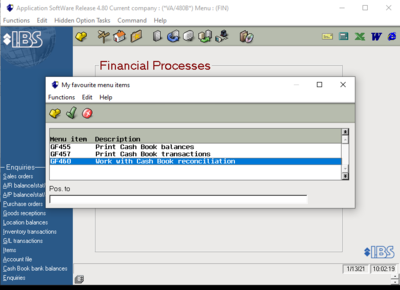Difference between revisions of "Accounting Finance:Accounting Finance:CIBC-Daily Cashbook Clearing"
Jump to navigation
Jump to search
| Line 8: | Line 8: | ||
==Cashbook Clearing== |
==Cashbook Clearing== |
||
*Navigate to ASW --> '''GF460 - Work With Cash Book Reconciliation''' |
*Navigate to ASW --> '''GF460 - Work With Cash Book Reconciliation''' |
||
| + | |||
| + | [[File:GF460-1.PNG|400px]] |
||
*Enter '''001''' under bank for CIBC CAD |
*Enter '''001''' under bank for CIBC CAD |
||
Revision as of 11:02, 13 January 2021
The Cashbook is cleared daily to ensure that the amounts entering and leaving the bank account are recorded correctly in the GL.
Print Transaction Detail Report
- Log into the CIBC CMO Website
- In order to retreive a copy of the prior day's transactions, select Information Reporting and click Edit for Prior Day Transaction Detail.
- Select prior day’s date, select the correct bank account (CAD uniPHARM Wholesale Drugs Ltd.), and add to accounts included in report before viewing report and printing
Cashbook Clearing
- Navigate to ASW --> GF460 - Work With Cash Book Reconciliation
- Enter 001 under bank for CIBC CAD
- Clear the amounts on the report from the cashbook. Enter the file type you are clearing (ex EFT) into the DT column to navigate quicker.
- Select the file you are clearing and click Reconcile
- Change the Reconciliation date to the date the item cleared the bank (date on the report)
- Do not change the Value Date
- Enter the month end date into the Statement Number in the following format - MM/DD/YY. Use the last day of the month, not the current date*
- If item not found in cashbook, track items on the CIBC Missing Amounts spreadsheet. Inquire with Donna or Christine to determine if remittance advice from the vendor/customer have been received. Clear once entered
- Enter the amounts for the Credit Card Reposition in the Visa & MC Transfers spreadsheet (Common -> AR -> Banking-> CIBC)