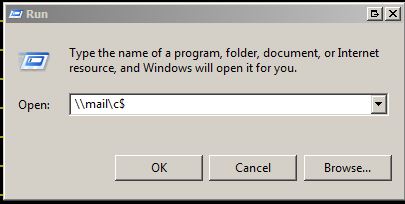Difference between revisions of "Information Systems:EDI Technical Information"
| Line 221: | Line 221: | ||
EDCUP035 (Retrieve incoming FTP data from SPS). Run EDRUP035 (Receive incoming EDI data via FTP). Files are read from SPS and written into work files based on the first 2 or 3 characters of the file name. If there have been no communications errors, records are written to EDLOGP (EDI Record Log), and to the ASW files. |
EDCUP035 (Retrieve incoming FTP data from SPS). Run EDRUP035 (Receive incoming EDI data via FTP). Files are read from SPS and written into work files based on the first 2 or 3 characters of the file name. If there have been no communications errors, records are written to EDLOGP (EDI Record Log), and to the ASW files. |
||
| − | SPS file work file ASW file Archive file Archive file Description |
+ | SPS file work file ASW file Archive file Archive file Description |
| − | DC EDWDCO SRODCO EDODCO e-motor Document control file |
+ | DC EDWDCO SRODCO EDODCO e-motor Document control file |
| − | IN1 EDWINH1 SROINH1 EDOINH1 DI supplier invoice header (IN1) |
+ | IN1 EDWINH1 SROINH1 EDOINH1 DI supplier invoice header (IN1) |
| − | IN2 EDWINH2 SROINH2 EDOINH2 DI supplier invoice header (IN2) |
+ | IN2 EDWINH2 SROINH2 EDOINH2 DI supplier invoice header (IN2) |
| − | IN3 EDWIND SROIND EDOIND DI supplier invoice details (IN) |
+ | IN3 EDWIND SROIND EDOIND DI supplier invoice details (IN) |
| − | PA1 EDWORDRSP1 SROORDRSP1 EDOORDRSP1 e-motor ORDRSP document (header) |
+ | PA1 EDWORDRSP1 SROORDRSP1 EDOORDRSP1 e-motor ORDRSP document (header) |
| − | PA2 EDWORDRSP2 SROORDRSP2 EDOORDRSP2 e-motor ORDRSP document (address) |
+ | PA2 EDWORDRSP2 SROORDRSP2 EDOORDRSP2 e-motor ORDRSP document (address) |
| − | PA3 EDWORDRSP3 SROORDRSP3 EDOORDRSP3 e-motor ORDRSP document (details) |
+ | PA3 EDWORDRSP3 SROORDRSP3 EDOORDRSP3 e-motor ORDRSP document (details) |
| − | PA4 EDWDCO SRODCO EDODCO e-motor Document control file |
+ | PA4 EDWDCO SRODCO EDODCO e-motor Document control file |
| − | SH1 EDWDESADV1 SRODESADV1 EDODESADV1 e-motor DESADV document (header) |
+ | SH1 EDWDESADV1 SRODESADV1 EDODESADV1 e-motor DESADV document (header) |
| − | SH2 EDWDESADV2 SRODESADV2 EDODESADV2 e-motor DESADV document (address) |
+ | SH2 EDWDESADV2 SRODESADV2 EDODESADV2 e-motor DESADV document (address) |
| − | SH3 EDWDESADV3 SRODESADV3 EDODESADV3 e-motor DESADV document (details) |
+ | SH3 EDWDESADV3 SRODESADV3 EDODESADV3 e-motor DESADV document (details) |
| − | SH4 EDWDCO SRODCO EDODCO e-motor Document control file |
+ | SH4 EDWDCO SRODCO EDODCO e-motor Document control file |
EDCUP935 (Retrieve incoming FTP data from EDIG). Runs EDRUP935 (Receive incoming EDI data from EDIG). Files are read from EDI Gateway, and each one is written to a separate member in EDIGCSV. If there have been no communications errors, EDRUP936 (Convert to ASW interface file, and archive) is called. This program reads the CSV file members, and builds records for the ASW files. These records are also written to the archive files. The original CSV data and file name, with added key fields and time stamps, are written to EDIGARDTP and EDIGARHDP. These files replace EDLOGP. |
EDCUP935 (Retrieve incoming FTP data from EDIG). Runs EDRUP935 (Receive incoming EDI data from EDIG). Files are read from EDI Gateway, and each one is written to a separate member in EDIGCSV. If there have been no communications errors, EDRUP936 (Convert to ASW interface file, and archive) is called. This program reads the CSV file members, and builds records for the ASW files. These records are also written to the archive files. The original CSV data and file name, with added key fields and time stamps, are written to EDIGARDTP and EDIGARHDP. These files replace EDLOGP. |
||
Latest revision as of 15:46, 11 May 2023
EDI with Vendors
We follow base ASW EDI processing up to the time the documents are in the e-connections document files. Then we use custom programs to format and send them, via FTP, to our EDI carrier(s).
Our original EDI partner, starting in 2006, was SPS Commerce. In 2015 we are switching to EDI Gateway, a Canadian company that is more our size (we are smaller than the lowest tier in SPS Commerce).
Operations
All day every day, EDCUP040 runs, to FTP EDI data to and from SPS Commerce; EDCUP440 for EDI Gateway. To see it, in extensions, go to 21 EDI Menu, then 1 EDI Monitor; option 2 for EDIG. In order to see everything, you will have to page down a couple of times.
12/12/11 11:08:05 EDI Status EDRIU011/CTL
uniPHARM -- PRODUCTION
Monitor status: Running Receiving via FTP...
Last activity: 12/12/11 11:07:17 FTP: ftp.spscommerce.net
Poll interval: 15 minutes 12:00 AM to 11:59 PM In: /staging-in
Out: /out
A-D=Query 1-4=DFU X=Clear ---- Outgoing --- -- Incoming ---
File Not Int Not Sent Waiting At SPS Archive
------- Incoming -------------
Invoice header 1 810 41,830
Invoice header 2 810 41,831
Invoice line 810 336,393
(ASW A/P intfc) SROLBA 810
P/O resp header 855 1 4,678
P/O resp address 855 3 8,859
P/O resp line 855 75,154
ASN header 856 4 16,162
ASN address 856 8 32,155
ASN line 856 4 131,023
------- Outgoing -------------
New P/O header 850 20,226
New P/O address 850 60,688
New P/O line 850 386,746
New P/O header text 850 277
New P/O line text 850 4,968
New P/O UWD header extra 850 20,226
New P/O UWD line extra 850 386,746
Remittance advice header 820 7,560
Remittance advice detail 820 25,174
------- Control Files --------
(ASW Document Control) 18,312 18,312 41,075
(e-conn sequence numbers) 2
(UWD EDI log file)
F3=Exit F5=Refresh F6=Refr FTP F8=End Mon F9=Poll Now
F13=Configuration F14=Files F15=EDI Messages F16=W/W Mon Job F12=Exit
Inbound P/O data in error: F17=Fix F18=Clear
Inbound invoices in error: F19=Fix F20=Clear F21=Print F22=UOM mapping
If F15=EDI Messages is red, or if there is anything in the column labeled ‘Incoming – Waiting’, there are errors that have to be corrected. Most are errors that the user can correct themselves. I.T. has to make corrections when the vendor number is wrong (Nancy or Jeremy will request). See tech/common/iSeries/instructions/edi/Invalid vendor of PO.doc, or Supplier Number Not Found.doc for instructions.
F13 will show the FTP configuration. Press page down to see everything.
12/12/11 11:56:11 EDI Configuration EDRIU300/PAGE1
uniPHARM -- PRODUCTION
FTP Site
Server: ftp.spscommerce.net
User ID: unipharm
Password: u?TFgbmZf.
Incoming directory: staging-in
Outgoing directory: out
Delete received files from FTP server after processing?: Y
Print log of all FTP sessions?: N
Inbound purchase orders
Reprocess inbound P/O acknowledgements/ASNs with errors?: N
Monitor job
Job queue: UWDQSYS / MONITOR2 Job name: EDIMON_PRD
Wait time between polls: 15 minutes Active times: 0000 to 2359
Pause time between received file checks on FTP site: 30 seconds
Output queues
EDI monitor: EDIMONITOR
ASW financials: EDIFIN
EDI invoice print: LP05
EDI P/O acknowledgements/ASNs: EDIPOACK Errors: PRT01
EDI invoice transfer: EDIINVTFR Errors: PRT01
Errors
Message queue: UWDASWPRDD / EDIMSG
Inbound invoicing
Document type: EIN
Credit account: 210000
GST account: 122000
Interface types: VINV
F3=Exit End
Technical
Purchase Orders (EDI 850)
OHEDOR(EDI order Y/N) on PO header set on if EDI method is on.
DMR510 (Purchase order printout selection) asks if user wants to send PO via EDI. If not, a record is added to EDSUPPP (P/O suppress EDI send).
- Call EDRIU140 (Allow suppress of EDI P/O transmit to vendor)
- Read file SROTPD (Trading partner documents) for a record for the partner where document name is ‘ORDERS’ and document subtype is ‘1’. Ends if not found. - If PO type is not ‘PE’, adds a record to EDSUPPP and ends. - If there has been no EDI activity for the PO, prompts for whether or not to send this order. If user answers ‘N’ or presses cancel, a record is added to EDSUPPP. - If there has been EDI activity for the PO, a record is added to EDSUPPP to keep it from being sent again. EDSUPPP is checked at the end of DMR512 (by calling ECNR501, which calls EDRUP130), when the document status is set to ready. If the PO is in this file, the document is deleted.
OHEDCR (EDI created Y/N) set on in DMR512 (Purchase order printout) as part of the PO print process, – if OHEDOR(EDI order Y/N) on PO header is ‘Y’
ECNR501 (e-connection ORDERS I/O module)
INITWR initiate and write document format WRITE write document format COINWR conditionally init and/or write POREAD position and read document format READ read document format DELETE delete document SETMAD set document in manually del status SETRDY set document in ready state SETPRT set document in printed state SETERR set document in error state SETNOS set document in ready state. Not sent
INITWR – Get next available e-connection log and e-connection sequence numbers. Add SRODCO (e-connection Document control file), SRODLH (e-connection Document log header), SRODLO (e-connection Document log file), and SROORDERS1 (e-connection ORDERS document header).
WRITE with format 2 – Write SROORDERS2 (e-connection ORDERS document address)
WRITE with format 3 – Write SROORDERS3 (e-connection ORDERS document details)
SETRDY – Set status to ‘1’ on SRODCO (e-connection Document control file) and add record to SRODLO (e-connection Document log file). Modification - call EDRUP130 (Purge outbound P/O EDI data if already sent) which will delete if the PO is in file EDSUPPP (P/O suppress EDI send). A record may be added to this file by EDRIU140 (Allow suppress of EDI P/O transmit to vendor), which is called by DMR510
DELETE – Delete from SRODCO (e-connection Document control file), SROORDERS1 (e-connection ORDERS document header), SROORDERS2 (e-connection ORDERS document address), SROORDERS3 (e-connection ORDERS document details)
Acknowledgements from SPS
Every morning at 7AM EDI-PO runs from the job scheduler. It calls EDCUP045 (Retrieve acknowledgment files from SPS) which calls EDRUP045. which receives EDFAP (EDI File Acknowledgment file) and EDDLVP (EDI Delivery file). These files are displayed by option 23 P/O Status on the Vendor menu.
EDI Gateway sends these acknowledgments as soon as they are available.
Resend Purchase Orders
Delete (after saving, or change PO number on file to something else) from EDLOGP and EMODCO. Reprint in ‘work with purchase orders’.
EDI Monitor
This is started as part of the over night processing (EOXSTR2). The command is EDISTRMON, which runs clp EDCUT350, which submits EDCUP040 and EDCUP440.
Outgoing Files
CL EDCUP040, and EDCUP440 (EDI -- Background monitor for P/O EDI), which run –
ECNC820 (e-motor send module, method EDI/400), which calls ECNR910 (e-motor send module, all methods). Read SRODCO (e-connection Document control file). Reads the EDI carrier for the vendor being processed, and only continues if it matches the one passed in the parameters (SPSC from EDCUP040, and EDIG from EDCUP440). Calls ‘e-motor external I/O modules’, based on document being sent.
The I/O modules move data from the ASW files into the interface files, and add extra fields required for the interface. The same RPG programs are run for SPS and EDIG; file overrides in the CL change the interface files.
ASW file SPS interface file EDIG interface file SRODCO EMODCO E2ODCO SROORDERS1 EMOORDERS1 E2OORDERS1 SROORDERS2 EMOORDERS2 E2OORDERS2 SROORDERS3 EMOORDERS3 E2OORDERS3 PO header text EMOETXT1 E2OETXT1 PO line text EMOETXT3 E2OETXT3
Document type ‘ORDERS’ will then call EDRUP010 (Generate additional outbound P/O data), to add EMOORDERS8 and 9, or E2OORDERS8 and 9. The additional data is our customer number, buyer name, buyer email, item size, and DIN.
EDRUP031 (Preprocess outgoing EDI data). Add UPC and second description line.
EDCUP030 (Send outgoing EDI data to SPS). Run EDRUP030 (Send outgoing EDI data via FTP). Send data from interface files, archive it, then clear ‘external interface’ files (EM). EDLOGP (EDI Record Log) is e-con sequence number, time stamp, and file name.
Interface file Archive file Archive file Library File Description EMODCO EDODCO UWDASWPRDD e-motor Document control file EMOORDERS1 EDOORDERS1 UWDASWPRDD e-motor ORDERS document (header) EMOORDERS2 EDOORDERS2 UWDASWPRDD e-motor ORDERS document (address) EMOORDERS3 EDOORDERS3 UWDASWPRDD e-motor ORDERS document (details) EMOORDERS8 EDOORDERS8 UWDASWPRDD EDI -- Additional outbound P/O header data EMOORDERS9 EDOORDERS9 UWDASWPRDD EDI -- Additional outbound P/O line data EMOETXT1 EDOETXT1 UWDASWPRDD e-motor Text file 1 EMOETXT3 EDOETXT3 UWDASWPRDD e-motor Text file 3 EDRAHDP EDRAHAP UWDASWPRDD EDI -- Remittance advice headers for EFT payments EDRADTP EDRADAP UWDASWPRDD EDI -- Remittance advice details for EFT payments
EDCUP930 (Send outgoing EDI data to EDIG). Run EDRUP925 (build CSV files EDIG820 & EDIG850 from interface files, and add CSV to archive), EDRUP930 (Send outgoing EDI data via FTP), and EDRUP961 (Move outgoing data from interface files to archive.
Interface file Archive file Archive file Library Archive File Description E2ODCO EDODCO UWDASWPRDD e-motor Document control file E2OORDERS1 EDOORDERS1 UWDASWPRDD e-motor ORDERS document (header) E2OORDERS2 EDOORDERS2 UWDASWPRDD e-motor ORDERS document (address) E2OORDERS3 EDOORDERS3 UWDASWPRDD e-motor ORDERS document (details) E2OORDERS8 EDOORDERS8 UWDASWPRDD EDI -- Additional outbound P/O header data E2OORDERS9 EDOORDERS9 UWDASWPRDD EDI -- Additional outbound P/O line data E2OETXT1 EDOETXT1 UWDASWPRDD e-motor Text file 1 E2OETXT3 EDOETXT3 UWDASWPRDD e-motor Text file 3 E2RAHDP EDRAHAP UWDASWPRDD EDI -- Remittance advice headers for EFT payments E2RADTP EDRADAP UWDASWPRDD EDI -- Remittance advice details for EFT payments EDIG820 EDIGARHDP & EDIGARDTP UP1480BFVA EDI -- EDI Gateway archived CSV files - header & EDI -- EDI Gateway archived CSV files - detail EDIG850 EDIGARHDP & EDIGARDTP UP1480BFVA EDI -- EDI Gateway archived CSV files - header & EDI -- EDI Gateway archived CSV files - detail
Incoming Files
EDCUP035 (Retrieve incoming FTP data from SPS). Run EDRUP035 (Receive incoming EDI data via FTP). Files are read from SPS and written into work files based on the first 2 or 3 characters of the file name. If there have been no communications errors, records are written to EDLOGP (EDI Record Log), and to the ASW files.
SPS file work file ASW file Archive file Archive file Description DC EDWDCO SRODCO EDODCO e-motor Document control file IN1 EDWINH1 SROINH1 EDOINH1 DI supplier invoice header (IN1) IN2 EDWINH2 SROINH2 EDOINH2 DI supplier invoice header (IN2) IN3 EDWIND SROIND EDOIND DI supplier invoice details (IN) PA1 EDWORDRSP1 SROORDRSP1 EDOORDRSP1 e-motor ORDRSP document (header) PA2 EDWORDRSP2 SROORDRSP2 EDOORDRSP2 e-motor ORDRSP document (address) PA3 EDWORDRSP3 SROORDRSP3 EDOORDRSP3 e-motor ORDRSP document (details) PA4 EDWDCO SRODCO EDODCO e-motor Document control file SH1 EDWDESADV1 SRODESADV1 EDODESADV1 e-motor DESADV document (header) SH2 EDWDESADV2 SRODESADV2 EDODESADV2 e-motor DESADV document (address) SH3 EDWDESADV3 SRODESADV3 EDODESADV3 e-motor DESADV document (details) SH4 EDWDCO SRODCO EDODCO e-motor Document control file
EDCUP935 (Retrieve incoming FTP data from EDIG). Runs EDRUP935 (Receive incoming EDI data from EDIG). Files are read from EDI Gateway, and each one is written to a separate member in EDIGCSV. If there have been no communications errors, EDRUP936 (Convert to ASW interface file, and archive) is called. This program reads the CSV file members, and builds records for the ASW files. These records are also written to the archive files. The original CSV data and file name, with added key fields and time stamps, are written to EDIGARDTP and EDIGARHDP. These files replace EDLOGP.
EDRUP036 (Preprocess incoming EDI data). Append ‘-MAI-OWN’ to PO number. Add all PO lines from SROORPPL to SROORDRSP3. Unit of measure conversions. If not already there, add UWD item number, price, and ship date.
PO Acknowledgement (EDI 855) & Advance Shipping Notice (EDI856)
EDRUP037 (Run ASW EDI ORDRSP/DESADV (DMR526)). Calls DMC527 (Interface purchase order confirmation), which calls DMR528 (Interface purchase order confirmation). This program reads SROORDRSPx and SRODESADVx, and updates the purchase order files.
Supplier Invoices (EDI 810)
EDRRP100 (Print DI invoices - selection (FLR410)). Calls FLC411 (Print DI supplier invoice), which calls FLR411 (Print DI supplier invoice). Prints from SROINH1, 2, and SROIND.
EDRUP090 (Transfer DI invoices - selection (FLR415)). Calls FLC416 (DI A/P batch invoice), which calls FLR416 (DI A/P batch invoice). This moves invoices from SROINH1, 2, and SROIND to SROLBA (A/P Batch input file, invoices), with document type of ‘EIN’.
EDRUP110 (Post to ASW financials). Calls clp GCFC851, which calls GCFR851 (Interface accounting transaction transfer). This moves invoices from SROLBA to SROOVF (G/L Input transactions). Will then post to SROLTA as part of the regular over night processing.
Manual Processing of EDI Invoices
– see workflow FIN-AP-033 Work with EDI Inventory Invoices and Purchase Orders for details
Menu APINV – A/P Invoicing Tasks, option 10 Work with A/P preliminary invoices matching (GCFR400)
- select invoice; make note of purchase order number, and EIN document number. Make sure PO is received (status 60), and check for Hot Line incidents.
- in transaction entry on the A/P Invoicing Tasks menu (FSR070) change document from EIN to INV. Match to PO. This will also move the invoice into SROLTPH (A/P Trans file, preliminary A/P historic).
Note that at period end the balance of G/L 210000 is the total of SROLTA excluding preliminary invoices (EIN), and 210025 is the total of preliminary invoices (EIN). As soon matching is done, on file SROLTA, EIN documents change to INV, and the period changes to the current period. To balance past periods, compare SROLTA excluding document types ‘EIN’, up to that period, to G/L 210000. Compare the total of SROLTPH where the ‘accounting period’ (PHPERI) is equal to or before the period you are balancing, and ‘preliminary ending from period’ (PHPEFR) is after it, to G/L 210025.
Remittance Advices (EDI 820)
Do an A/P payment proposal for EFT’s. When it is printed, the system payment mode is read to find which program to use.
mode name program CHEQUE Cheque payments FLC128 EFT EFT Payments EFRUP011 EFT2 Alternate EFT Payments EFRUP011 VT Vendor Transfers WIRE Wire payments
EFRUP011 (Transfer program for EFT – 80-byte). If file SROTPD (Trading partner documents) has a record for the vendor, where document name is ‘REMAD’, document sub type is ‘1’, method name is ‘EDI/400’, method sub type is ‘ANSI/X12’, and ‘send document’ is ‘Y’, this is written to the EDI remittance files (EDRAHDP – header and EDRADTP – details).
The next time the EDI monitor runs, these will be transmitted.
Resend 820’s
Find the records in EDRAHAP and EDRADAP (archive files). Use query to extract into work files. Get last used ESN (e-connection sequence number) from SROESN (and update it). Use DFU to put the next number on both of the work files, then use copy file to add them to EDRAHDP and EDRADTP (make sure the monitor is not going to run while this is happening).
Checking on the Internet
NOTE SPS COMMERCE IS NO LONGER BEING USED. THIS IS OUR OLD EDI PROVIDER.
uniPHARM users
“Customer Login” (very tiny, above top menu bar) Username: unipharm83t Password: whole^sale after that, it’s generally Reporting
vendors
Username: unipharmvendor Password: spscommerce
EDIG Web Portal:
URL: https://webgate-plus.edigateway.net/ Username: Unipharm2022 Password: uniPHARM!123
EDIG: General Contact Information:
E-mail: unipharm@edigateway.com Phone: 1-800-267-3130 or 514-341-5000
Main EDIG Technical Contact: Supriyia Chelliah
E-mail: supriyac@edigateway.com Phone: 514-341-5000
File Clean Up
Some of these files are also used to transfer sales orders from IOP into ASW. Normally, they are cleared from SRODCO, SROORDERS1, and SROORDERS3 – unless there is a problem. So there are a bunch of records in these files that can be cleared.
There are also some invoices in SRODCO – I don’t know why.
Send test P.O. to SPS Commerce
Set up new test vendor as an EDI vendor for purchase orders
Go into ASW, then change company to PL 88 enter, PL enter, enter
Set up customer for EDI Key in GO PRESAL and press enter Select Option 1 - Work with names Position to the partner to be tested by either keying in the number or the name, and pressing enter. Put a 2 to change in front of the partner, and press enter.
*PL/480B* Work with names 12/08/08 14:18:16 GDMD0011
-------------------------------------------------------------------------------
Template............ ALL All Screens-All Customers
-------------------------------------------------------------------------------
1=Add 2=Change 4=Inactivate 7=Activate 8=Attachment
Number Internal name Type Active A
2 20203 ASTRA ZENECA 3 Y
10063 ASTRAZENECA CANADA 3 N
Bottom
Number Internal name Type
ASTRA
Search fields
F7=Repeat F8=Move cursor F9=Select template F10=View control
Press enter until you get to the ‘DI documents’ screen.
*PL/480B* Name file maintenance 1/29/14 12:25:45 GDMD0141
DI documents, all
-------------------------------------------------------------------------------
Number.............. 10008 ABBEY MEDICAL SUPPLIES LTD.
-------------------------------------------------------------------------------
Document Method
Document Subtype Method Subtype Description Snd Rcv Hld
_ ORDCHG 1 EDI/400 ANSI/X12 PO/SO Change request
_ ORDCHG 1 EDI/400 EDIFACT Order change
2 ORDERS 1 EDI/400 ANSI/X12 Purchase Order/Sales
_ ORDERS 1 EDI/400 EDIFACT Order
_ ORDRSP 1 EDI/400 ANSI/X12 PO/SO Confirmation
_ ORDRSP 1 EDI/400 EDIFACT Order response
_ PRICAT 1 EDI/400 ANSI/X12 Price/sales catalogue
_ PRICAT 1 EDI/400 EDIFACT Price/sales catalogue
_ QUOTES 1 EDI/400 ANSI/X12 Response to RFQ, purc
_ QUOTES 1 EDI/400 EDIFACT Quotation
_ REMAD 1 EDI/400 ANSI/X12 Remittance Advice
_ REQOTE 1 EDI/400 ANSI/X12 Request for quotation
Page down until you see ‘ORDERS EDI/400 ANSI/X12’. Select it.
Ensure “Send document” is “Y”, and press enter.
*PL/480B* Name file maintenance 12/08/08 14:26:39 GDMD0144
DI documents
------------------------------------------------------------------------------
Number.............. 20203 ASTRAZENECA CANADA INC.
Document............ ORDERS Method.............. EDI/400
Document subtype.... 1 Method subtype...... ANSI/X12
Description......... Purchase Order/Sales Order
------------------------------------------------------------------------------
Send document....... Y Hold document....... N
Receive document.... Y Paper copy.......... Y
Send address........
Receive address.....
User id............. N
Password............
File/mail names out.
File/mail names in..
Press enter until return to the screen listing the partners. Press F3 to exit.
Find suitable items for test EDI purchase order
On a command line, key in WRKQRY and press enter.
Key in Option = 2, query = EDIITEMSVA, library = xx2480bp, and press enter.
Define the Query
Query . . . . . . : EDIITEMSVA Option . . . . . : CHANGE
Library . . . . : XX2480BP CCSID . . . . . . : 65535
Type options, press Enter. Press F21 to select all.
1=Select
Opt Query Definition Option
> Specify file selections
Define result fields
> Select and sequence fields
1 > Select records
> Select sort fields
Select collating sequence
> Specify report column formatting
Select report summary functions
Define report breaks
Select output type and output form
Specify processing options
F3=Exit F5=Report F12=Cancel
F13=Layout F18=Files F21=Select all
Key in option 1 in front of ‘Select Records’ and press enter.
Select Records
Type comparisons, press Enter. Specify OR to start each new group.
Tests: EQ, NE, LE, GE, LT, GT, RANGE, LIST, LIKE, IS, ISNOT...
AND/OR Field Test Value (Field, Number, 'Characters', or ...)
PPSUPP EQ '21441'
AND PGSTAT EQ ' '
AND PCSTAT EQ ' '
AND PCXRTY EQ 'BC'
AND SRSROM EQ 'MAI'
AND SRSTAT EQ ' '
Bottom
Field Text Len Dec
T04.SRSTAT Status 1
T01.PPPRDC Item 35
T03.PCUNIT Unit 5
T03.PCXRTY Cross Reference Type 2
T03.PCNANO Customer/supplier number 11
More...
F3=Exit F5=Report F9=Insert F11=Display names only
F12=Cancel F13=Layout F20=Reorganize F24=More keys
Change supplier number (21441 to ?)
Press F5 to display items
Select three items, with a “UP” Cross Reference of 12 characters for an each, or 14 characters for a case.
Press F3 twice to exit. Save definition = N and run option = 3. Press Enter. F3 again
Create and print a new purchase order (ensure company is PL)
Key in GO PURCHP and press enter.
Select option 3 – Work with purchase orders, and press enter.
F6 to add
Fill in the supplier number, order type, and warehouse.
Note* double check that you are in the test environment. The screen should have PL in the upper left corner.
*PL/480B* Purchase order maintenance 12/08/08 14:41:30 DMR50101
------------------------------------------------------------------------------
Handler............. PATP
Order number........ Previous order......
Supplier number..... 20203
Order type.......... PE
Dispatch date.......
Warehouse........... MAI
Currency............
Terms of delivery...
Transport time......
F8=Addresses F9=Order header F10=Copy to order
Add the items selected from the query, by keying in the item number and the quantity, and pressing enter. If you are on a green screen you may have to press ‘field +’ (far right side of the keyboard, above the enter key) before pressing enter. Depending on how the item is set up, you may be requested to key in a full case quantity.
Press F12 three times to get back to the Header view.
Option 11=Print order, beside new P.O. Enter twice to get to the following screen:
12/08/08 15:14:11 uniPHARM --Volume test PORIQ220/LISTCTL
PO Distribution Selection VOLUME 1.00
Display Order Field Test Value
DOCCONT By Contact ID
PURCHORD 8085022 AND
Limit to: AND
Vendor Contact Mode Type
20203 ASTRAZENECA CANADA INC. 0000000
TO=Send To CC=Copy to
Contact Name Destination CONTACT ID MODE ROLE
CUST SERV ASTRAZENECA 1-888-697-9886 3637 FAX
RETURNS ASTRAZENECA 1-416-291-7519 7279 FAX VCSRETURNS
F21=Srcn Reset
F3=Exit F4=Dist Setup F5=Refresh F7=Save F12=Previous F24=Srcn Save
Press F12. The following window will pop up on the screen:
P/O 8xxxxxx has not yet been sent via EDI. Enter Y to send or N to not send. Response is ?” (N will be the default – change this to Y)
In Header view, the status of the P.O. will have changed to 20.
Send test purchase order to SPS Commerce
Ensure production monitor is not actively transmitting / receiving data:
Go into uniPHARM Extensions
Option 1- VA Company (Production)
Option 21 – EDI menu
Option 1 – EDI monitor
Check “Monitor status” at top of screen; if status is, “Running Waiting for next poll”, and “Last activity” time leaves a window of more than 5 minutes, proceed. ((last activity time) + (poll interval) is more than 5 minutes after current time – remember to press refresh (F5))
Return to ‘Master Menu’ by pressing F12 three times
Option 5 – PL Company (Volume testing)
Option 21 – EDI menu
Option 1 – EDI monitor
To double check that this is configured for test, Press F13. (You will have to press page down to see all fields.)
5/05/15 13:22:41 EDI Configuration EDRIU300/PAGE1
uniPHARM --Volume test
FTP Site
Server: ftp.spscommerce.net
User ID: unipharm
Password: u?TFgbmZf.
Incoming directory: testin
Outgoing directory: testout
Delete received files from FTP server after processing?: N
Print log of all FTP sessions?: Y
Inbound purchase orders
Reprocess inbound P/O acknowledgements/ASNs with errors?: N
Monitor job
Job queue: QGPL / QTXTSRCH Job name: EDIMON_DEV
Wait time between polls: 240 minutes Active times: 0000 to 2359
Pause time between received file checks on FTP site: 5 seconds
Output queues
EDI monitor: EDIDEV
ASW financials: EDIDEV
EDI invoice print: EDIDEV
EDI P/O acknowledgements/ASNs: EDIDEV Errors: EDIDEV
EDI invoice transfer: EDIDEV Errors: EDIDEV
Errors
Message queue: UWDASWVOLD / EDIMSG
Inbound invoicing
Document type: EIN
Credit account: 210000
GST account: 122000
Interface types: VINV
Press enter to get back to previous screen.
Page down once to confirm New P/O header, address and line.
F7=Str Mon to start monitor When “Monitor status” reads, “Running Waiting for next poll”, F8 to end monitor. Monitor status should be, “Not running”. (Keep pressing F5 to refresh.)
Email editesting@spscommerce.com plus any other interested parties, with PO #, vendor # and number of lines. Include a request for SPS to confirm receipt of this PO.
Send test PO and Remittance Advice to EDI Gateway
Set up new test vendor as an EDI vendor for purchase orders
Go into the InfoNet development environment. Make sure you are in development by looking at the address line. It should say bart.unipharm.local:8151/unidev.
Select Maintenance / Business Partners.
Either key the vendor’s name into the ‘Name’ field, and click on it when it is suggested, or key in the vendor number. Click on ‘Search’.
Click on ‘change’ in the ‘Action’ column beside the vendor.
If ‘EDI DISTRIBUTION DATA’ or ‘USER DEFINED DATA’ aren’t shown, click on Administration / User Defaults. Turn on ‘EDI Distribution Method’ and ‘User Defined Data’ under ‘Blocks to Display for Partner Detail’, and click on ‘Change’.
Under ‘EDI DISTRIBUTION DATA’, set the document types that the vendor trades. 850 and 820 should be Yes for Send. 855, 856, and 810 should be Yes for Receive. They should all be Yes for Active.
Under ‘USER DEFINED DATA’, ‘EDI Carrier’ should be EDI Gateway, and ‘EDI Gateway Vendor ID’ should be the code they have given us.
If either of these codes is not already there, you must select them from the drop down box in the lower left corner of the block. Select ‘EDI Carrier’ first, then click on validate. This will give you space to select another code, and will provide the drop down box to select an EDI carrier.
It is also important to check under the "SUPPLIER AND A/P DATA" section to make sure that the 'OUR CUSTOMER #' is filled in with the customer number that the vendor is using for uniPHARM in their system. Usually this information can be found on their paper invoices or waybill / packing slip information. If not you will have to contact the vendor and have them provide this information.
Click on ‘Validate’, then ‘Update’.
Find suitable items for test EDI purchase order
In development InfoNet, select Maintenance / Items.
Key the vendor number into the ‘Vendor’ field, and click on ‘Search’.
Select three items, with a buying UPC of at least 12 characters (we would rather not send a 10 digit truncated code).
Create and print a new purchase order (ensure company is PL)
In ASW, key in GO PURCHP and press enter, or navigate to ‘Work with Purchase Orders’.
Select option 3 – Work with purchase orders, and press enter, then press F6 to add.
Fill in the supplier number, ‘PE’ for order type, and ‘MAI’ for warehouse.
Note* double check that you are in the test environment. The screen should have PL in the upper left corner.
*PL/480B* Purchase order maintenance 12/08/08 14:41:30 DMR50101
------------------------------------------------------------------------------
Handler............. PATP
Order number........ Previous order......
Supplier number..... 20203
Order type.......... PE
Dispatch date.......
Warehouse........... MAI
Currency............
Terms of delivery...
Transport time......
F8=Addresses F9=Order header F10=Copy to order
Add the items selected from InfoNet, by keying in the item number and the quantity, and pressing enter. If you are on a green screen you may have to press ‘field +’ (far right side of the keyboard, above the enter key) before pressing enter. Depending on how the item is set up, you may be requested to key in a full case quantity.
Press F12 three times to get back to the Header view.
Option 11=Print order, beside new P.O. Enter twice to get to the following screen:
12/08/08 15:14:11 uniPHARM --Volume test PORIQ220/LISTCTL
PO Distribution Selection VOLUME 1.00
Display Order Field Test Value
DOCCONT By Contact ID
PURCHORD 8085022 AND
Limit to: AND
Vendor Contact Mode Type
20203 ASTRAZENECA CANADA INC. 0000000
TO=Send To CC=Copy to
Contact Name Destination CONTACT ID MODE ROLE
CUST SERV ASTRAZENECA 1-888-697-9886 3637 FAX
RETURNS ASTRAZENECA 1-416-291-7519 7279 FAX VCSRETURNS
F21=Srcn Reset
F3=Exit F4=Dist Setup F5=Refresh F7=Save F12=Previous F24=Srcn Save
Press F12. The following window will pop up on the screen:
P/O 8xxxxxx has not yet been sent via EDI. Enter Y to send or N to not send. Response is ?” (N will be the default – change this to Y)
In Header view, the status of the P.O. will have changed to 20.
Create a Test Remittance Advice
We don’t want to go to all the time and trouble of creating a remittance advice, so we’ll just use a dummy one.
Copy and paste this to a command line –
STRDFU OPTION(5) FILE(UWDASWPRDD/TEST820H)
Then press enter. Press page down so you can change the header.
WORK WITH DATA IN A FILE Mode . . . . : CHANGE
Format . . . . : EDRAHDR File . . . . : TEST820H
*RECNBR: 1
e-conn Sequence Number: 1009
UWD Vendor Number: 23440
Vendor Name: 3M CANADA LTD.
Payment Date: 20150930
EFT Reference: 8327074
Amount Paid: 2121000
Currency: CAD
Pay Type: ACH
Cheque Number: ________________
F3=Exit F5=Refresh F6=Select format
F9=Insert F10=Entry F11=Change
Add one to the e-conn sequence number and the EFT reference number, as they should be unique for every document we send. Change vendor number and name to the one being tested. You can change payment date to something current.
Press enter, F3, enter; to update record, and exit.
Copy and paste this to a command line –
STRDFU OPTION(5) FILE(UWDASWPRDD/TEST820D)
Then press enter. Press page down so you can change the detail (invoices being paid).
WORK WITH DATA IN A FILE Mode . . . . : CHANGE
Format . . . . : EDRADTR File . . . . : TEST820D
*RECNBR: 1
e-conn Sequence Number: 1009
Vendor Invoice: 9400662211J
Invoice Date: 20150915
Doc Type: INV
Gross Amount: 147840
Discount Amount: 2820-
Net Amount: 145020
F3=Exit F5=Refresh F6=Select format
F9=Insert F10=Entry F11=Change
Add one to the e-conn sequence number to make it the same as the header, and change the invoice number (otherwise it will be hard to link the acknowledgments to the 820's). You can change invoice date to something current, but make sure it is before the payment date on the header. Press page down to update this record, and allow to change the next (there are two invoices in this file).
Press enter, F3, enter to update records, and exit.
Then copy to the EDI out files. Copy and paste this to a command line –
CPYF FROMFILE(UWDASWPRDD/TEST820H) TOFILE(UWDASWVOLD/EDRAHDP) MBROPT(*ADD)
Then press enter. You should see ‘1 records copied from member EDRAHAP’. (Questionable grammar, but it’s a stock message.)
Copy and paste this to a command line –
CPYF FROMFILE(UWDASWPRDD/TEST820d) TOFILE(UWDASWVOLD/EDRAdtP) MBROPT(*ADD)
Then press enter. You should see ‘2 records copied from member EDRADAP’.
Send test purchase order to EDI Gateway
Go into uniPHARM Extensions
Option 5 – PL Company (Volume testing)
Option 21 – EDI menu
Option 2 – EDI monitor – EDI Gateway
To double check that this is configured for test, Press F13. (You will have to press page down to see all fields.)
5/05/15 13:22:41 EDI Configuration EDRIU300/PAGE1
uniPHARM --Volume test
FTP Site
Server: ftp.edigateway.com
User ID: unipharm
Password: unipharm0424
Incoming directory: test/in
Outgoing directory: test/out
Delete received files from FTP server after processing?: Y
Print log of all FTP sessions?: Y
Inbound purchase orders
Reprocess inbound P/O acknowledgements/ASNs with errors?: N
Monitor job
Job queue: QGPL / QTXTSRCH Job name: EDIGMON_PL
Wait time between polls: 240 minutes Active times: 0000 to 2359
Pause time between received file checks on FTP site: 5 seconds
Output queues
EDI monitor: EDIDEV
ASW financials: EDIDEV
EDI invoice print: EDIDEV
EDI P/O acknowledgements/ASNs: EDIDEV Errors: EDIDEV
EDI invoice transfer: EDIDEV Errors: EDIDEV
Errors
Message queue: UWDASWVOLD / EDIMSG
Inbound invoicing
Document type: EIN
Credit account: 210000
GST account: 122000
Interface types: VINV
Press F3 to return to the monitor.
Page down once to confirm New P/O header, address, and line in ‘not interfaced’, and if you’ve created it, the remittance advice header and detail in ‘not sent’.
Press F7 to start the monitor. Press F5 refresh so you can see what is happening.
When “Monitor status” reads, “Running Waiting for next poll”, press F8 to end it. Monitor status should be, “Not running”. Again, keep pressing F5 to refresh.
Check EDI Log
In InfoNet, go to I.T. / EDIG EDI Log.
Select today for from and to date, and click on ‘Search’. Make sure the PO you just sent shows here.
Send Test Document to Our Own FTP Server
The only way we can see the interface files created without sending them to EDI Gateway is to send them to our selves.
Go into uniPHARM Extensions
Option 5 – PL Company (Volume testing)
Option 21 – EDI menu
Option 2 – EDI monitor – EDI Gateway
Press F13 to see the configuration.
We will have to change this. But will have to change it back when we are done, so make note of what it is currently. The best way is to print the screen - so there can't be any errors writing the values down.
Change the server, user ID, and password as shown. This user will go into the FTPOrders directory on the server. We need to go into a test subdirectory from there. Make sure these directories are empty.
5/05/15 13:22:41 EDI Configuration EDRIU300/PAGE1
uniPHARM --Volume test
FTP Site
Server: ftp.unipharm.com
User ID: ftporders
Password: visionit525
Incoming directory: Sheila/EDIG/in
Outgoing directory: Sheila/EDIG/out
Don't forget to change this back when you are finished.
The easiest way to look at our FTP server is to click on Start, then Run.
Key in this value, then press enter.
User ID: Administrator; Password: NewVisionIT
This will open the FTP server in Explorer.
We can also access EDI Gateway's FTP server through Internet Explorer. The host name, user ID, and password are the same as what is setup in the EDI interface.
Move Vendor to Production
When told by EDI Gateway that the vendor is ready, repeat the process in Set up new test vendor as an EDI vendor for purchase orders, except in production.
EDI Problems
Invalid vendor or PO #
When a vendor sends an invalid supplier number in an 855 (PO Acknowledgment) or an 856 (Advance Ship Notice), it will appear on EDI Menu / 20 P/Os in error – fix. When a user tries to fix the PO, they will get a message to contact IT. Records need to be edited in three files.
First, determine whether the document is an 855 or 856 (856’s are more common than 855’s). Check the main header files, SROORDRSP1 and SRODESADV1.
The SRO’s are ASW files, which are populated by the EDI process. Documents with problems remain in the SRO files until they are fixed. Before records are deleted from the SRO file, they are archived to the corresponding EDO file. Archived EDO files should not be edited, per Health Canada’s requirement to save original data.
Library 855 Files 856 Files
UP1480BFVA SROORDRSP1 SRODESADV1 Header
SROORDRSP2 SRODESADV2 Address
SROORDRSP3 SRODESADV3 Detail
UWDASWPRDD EDOORDRSP1 EDODESADV1 Header
EDOORDRSP2 EDODESADV2 Address
EDOORDRSP3 EDODESADV3 Detail
Get vendor / PO number from ASW.
Use ezview, dfu, or sql to change the affected fields.
Supplier Number Not Found
*VA/480B* DI A/P invoice transfer 11/26/08 13:37:32 FLR41601
-------------------------------------------------------------------------------
Supplier number..... CO Supplier invoice no. 35839
Supplier invoice dte 112608 Due date............ 020909
Document date....... 112608 Reception date...... 112608
Document type....... EIN Pseudo account......
Transaction currency CAD
Transaction amount.. 2939.02- Accounting period... 0910
Cash discount base.. 2939.02-
VAT amount..........
Cash discount 1 date 000000 Cash discount 1 %...
Cash discount 2 date 122608 Cash discount 2 %... 2.000
F3=Cancel this document F7=Cancel all remaining documents
Supplier number not found
These are the files and fields that need to be corrected.
SROINH1 / I1SEAN Supplier party identification SROINH2 / I2SEAN Supplier party identification SROIND / ILSEAN Supplier party identification
This message will also be displayed for a valid supplier, if they are not correctly set up for EDI.
EDI documents not imported
If uniPHARM does not seem to be receiving EDI documents as usual, do some or all of the following to check for a “log jam” at SPS.
- System operator messages for “SPS number of files” message – ****** Number of files on SPS ftp site exceeds 15 ******
- On EDI monitor screen, look at messages, F15=EDI messages
- From a message, retrieve job number, to look at logs: e.g. for job 622416, WRKSPLF SELECT(*ALL) JOB(622416/EDIUSER/EDIMON_PRD)
- Look at the files on the SPS ftp site
ftp ftp.spscommerce.net user unipharm u?TFgbmZf. cd out dir or ls close quit
To ensure that SPS is not adding new files while we are downloading, we count every file we bring from the SPS site. Then we count the number of completed file transfers. If the two numbers are not the same, download program EDRUP035 won't process and delete.
If documents are sitting on the SPS ftp server, and not being imported, run the program in debug, and force the download manually.
- end production monitor via EDI Monitor / F8=End Mon
- log on as EDIUSER/usual pwd; copy library list from normal session
- STRDBG PGM(EDRUP035) UPDPROD(*YES)
- Set break point on
if zz23 < 1 or
zz226 <> zzNumFiles or
zz221 < 1 or
zz550 <> 0’
- in VA, Call EDCUP040
- expect blank screen with “Opening files for GCFC851, please wait” for up to 15 minutes, depending on time set in data area EDIMON
- compare zz226 = number of files on SPS site, zzNumFiles = number of files to import/delete
- if zz226 does not equal zzNumFiles, force the download by changing zzError to a blank (eval zzError = ‘ ‘)
- F7=Cancel this document for error docs; Finance and Business Intelligence will correct errors later
- if it hangs, go to the EDI monitor screen, F8=End Mon
- all reports will come to user id that starts the monitor, so start as EDIUSER:
SBMJOB CMD(EDISTRMON) USER(EDIUSER)
Duplicate EDI PO
Four times a day, EDRDUPO checks file EDLOGP, to see if EDI POs (up to five) have been sent more than once, during the day. If true, an email is sent to the programmers identified in data areas MSGREC and MSGREC2.
Use the PO number in the email to get the buyer, assistant and vendor from ASW.
Use query EDLOGPQ in XX2480BP to see when the duplicate PO was sent, possibly more than twice.
Notify the following people, by email. The Purchasing assistant will need to contact the vendor, to prevent the order from being filled twice.
Buyer Purchasing Assistant Manager of Business Intelligence I.T. Manager
EDRUP936 (EDI -- Convert to ASW interface files, and archive) Bombs
If any program in the EDI process was to bomb, it would most likely be this one. It reads the file sent from EDI Gateway, and maps it into the ASW interface files and archives. If this does go into error, the best response is always 'R' for retry. But that will not always be an option.
Here is an example -
Additional Message Information
Message ID . . . . . . : RNQ0103 Severity . . . . . . . : 99
Message type . . . . . : Inquiry
Date sent . . . . . . : 03/12/16 Time sent . . . . . . : 10:57:20
Message . . . . : The target for a numeric operation is too small to hold
the result (C G D F).
Cause . . . . . : RPG procedure EDRUP936 in program XX2480BP/EDRUP936 at
statement 1541 performed an arithmetic operation which resulted in a value
that is too large to fit in the target. If this is a numeric expression,
the overflow could be the result of the calculation of some intermediate
result.
Recovery . . . : Contact the person responsible for program maintenance to
determine the cause of the problem.
Possible choices for replying to message . . . . . . . . . . . . . . . :
D -- Obtain RPG formatted dump.
S -- Obtain system dump.
F -- Obtain full formatted dump.
C -- Cancel.
G -- Continue processing at *GETIN.
This tells you that there was an error at line 1541 in program EDRUP936 in library XX2480BP. Note that this line number is not from the source program, but from the compile listing. You will have to compile with option 14 to get this.
Display Spooled File File . . . . . : EDRUP936 Page/Line 33/42 Control . . . . . Columns 1 - 130 Find . . . . . . 1541 *...+....1....+....2....+....3....+....4....+....5....+....6....+....7....+....8....+....9....+....0....+....1....+....2....+. 1524 * SAC segment read at summary time 150413 047600 1525 c select B04 b004 150427 047700 1526 * allowance; which is discount 150427 047800 1527 c when col(2) = 'A' and X04 x004 150504 047900 1528 c col(3) = 'C310' X04 150504 048000 1529 c* if col07n <> *zero uwd7 151103 048100 1530 c* eval i1tdp1 = col07n uwd7 151103 048200 1531 c if col06n <> *zero B05 uwd7 151103 048300 1532 c eval i1aamo += -col06n/100 05 uwd7 151112 048400 1533 c eval i1dbas += -col06n/100 05 uwdc 160114 048500 1534 c endif E05 e005 150428 048600 1535 * GST or PST 150427 048700 1536 c when col(2) = 'C' and X04 x004 150504 048800 1537 c (col(3) = 'D360' or X04 150504 048900 1538 c col(3) = 'H770') X04 151020 049000 1539 c eval i1itta += col06n/100 04 150504 049100 1540 c* eval i1vatp += col07n uwde 160217 049200 1541 c eval i1vatp = col08n 04 uwde 160315 049300 1542 c eval i1astt = i1olto 04 150427 049400
You can see that the problem happens when the eighth field from the SAC segment at summary time is moved into the sales tax percent field. (The field numbers in this program are one higher than in the documentation because it includes the segment code - in this case SAC - as well.)
Go into 'work with active jobs' 9WRKACTJOB), and find this job running in subsystem MONITOR2. Respond to the error with a 'D' for dump. The job will show another error; but leave it for now. Use option 8 to work with the job's spooled files. Look at file 'QPPGMDMP'. Find 'COL08N'; which is the field that has a value too large to fit in the tax percent field. This search is case sensitive; all field name are in upper case.
Display Spooled File
File . . . . . : QPPGMDMP Page/Line 95/39
Control . . . . . Columns 1 - 130
Find . . . . . . COL08N
*...+....1....+....2....+....3....+....4....+....5....+....6....+....7....+....8....+....9....+....0....+....1..
VALUE IN HEX '000000000000000000000000006000000F'X
COL08N PACKED(32,6) 00000000000000000000000196.180000
VALUE IN HEX '000000000000000000000000196180000F'X
CVADBY CHAR(10) ' ' '40404040404040404040'X
CVADCE PACKED(2,0) 00. '000F'X
CVADDY PACKED(2,0) 00. '000F'X
CVADMO PACKED(2,0) 00. '000F'X
CVADTI PACKED(6,0) 000000. '0000000F'X
CVADYR PACKED(2,0) 00. '000F'X
CVALPH CHAR(10) ' ' '40404040404040404040'X
You can see that a value of 196.18 is not a sales tax percent.
To see the entire segment, search for EDIDATA.
Display Spooled File
File . . . . . : QPPGMDMP Page/Line 96/55
Control . . . . . Columns 1 - 130
Find . . . . . . EDIDATA
*...+....1....+....2....+....3....+....4....+....5....+....6....+....7....+....8....+....9....+....0....+....1....+.
EDFLD1 CHAR(3) ' ' '404040'X
EDIDATA CHAR(1000) 'SAC,C,D360,,,19618,6,196.18,,,,,02,,,Canada GST '
81 ' '
161 ' '
241 ' '
321 ' '
Search VENDNUMB to find the vendor number.
You can use Information Systems:DFU on file EDIGCSV in library UP1480BFVA to correct this record. But with a slight difference. This is a multi member file; each file received from EDI Gateway is in a separate member. To see them, use the command -
WRKMBRPDM FILE(UP1480BFVA/EDIGCSV)
The member with the error will most likely be the first one. Use Information Systems:DFU on this one first.
Then you can go back into WRKACTJOB and respond to the error. Reply 'C' for cancel until you get the option 'R' for retry. This file my not post right away, but in the next EDI cycle. If you don't want to wait, to to UNITY / Start uniPharm Extensions / VA Company / EDI Menu / EDI Monitor - EDI Gateway. If the status is 'Waiting for next poll', you can press F9 to poll now.