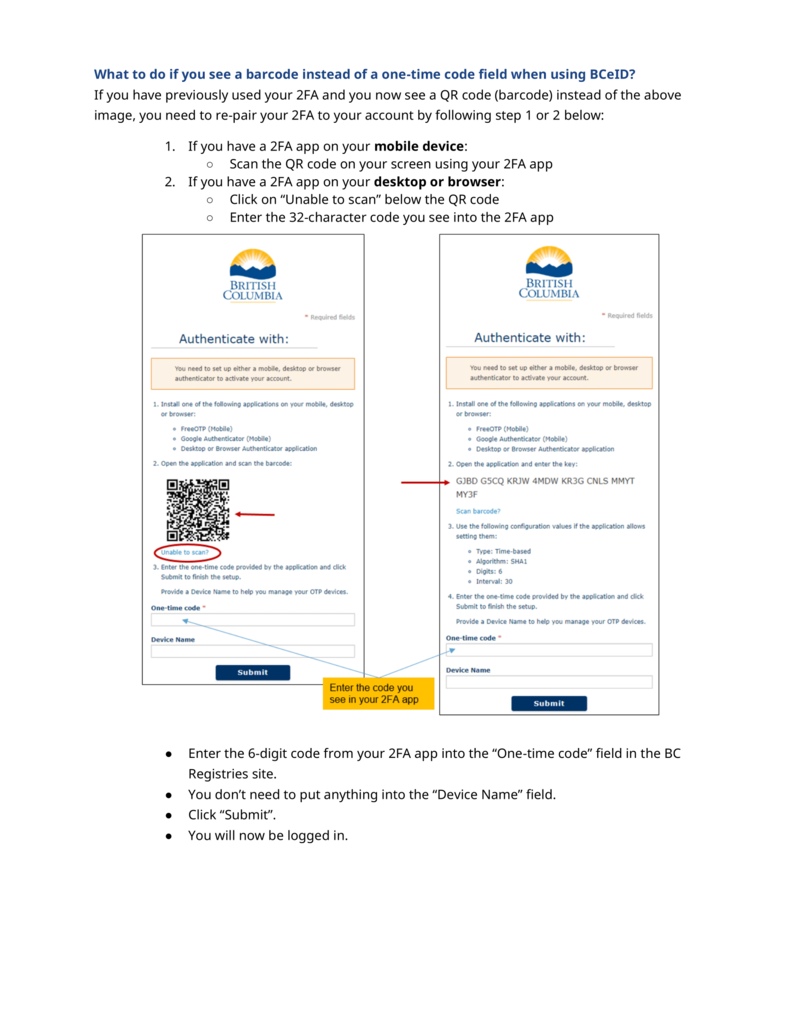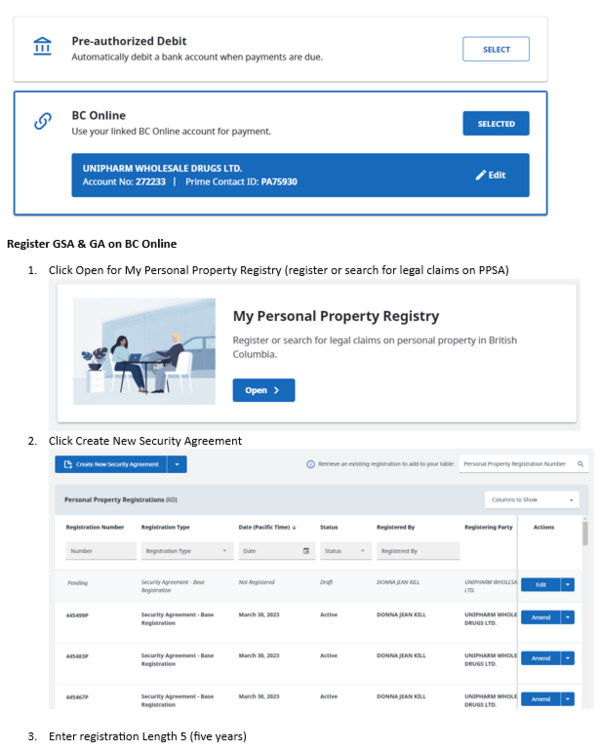Difference between revisions of "Accounting Finance:BC Online"
Jump to navigation
Jump to search
| (19 intermediate revisions by the same user not shown) | |||
| Line 14: | Line 14: | ||
==Registering General Service Administration (GSA) & Gurantor Agreement (GA) / Drafting a Financing Statement== |
==Registering General Service Administration (GSA) & Gurantor Agreement (GA) / Drafting a Financing Statement== |
||
| + | *Add secured party: 40270009 |
||
| − | *Note: 2 separate applications is required |
+ | *Note: 2 separate applications is required where the process are similar |
| ⚫ | |||
| − | *Apply for |
+ | *Apply for '''Guarantee Agreement''' ('''GA''') (in '''Step 6''', click on '''Add a Individual Debtor''') |
| ⚫ | |||
[[File:GSA001.png|600px]] |
[[File:GSA001.png|600px]] |
||
[[File:GSA002.png|600px]] |
[[File:GSA002.png|600px]] |
||
| + | ====Note regarding Step 8: General Collateral==== |
||
| − | *Enter General Collateral (Step 8) |
||
| + | *'''Gurantee Agreement (GA)''' --> Enter for Personal's, "ALL INDEBTEDNESS, PRESENT AND FUTURE AND INDIRECT, ABSOLUTE AND CONTINGENT OF '''<REPLACE TEXT WITH LEGAL BUSINESS NAME>''' TO THE DEBTORS AND ALL PROCEEDS INCLUDING, WITHOUT LIMITATION, ALL GOODS, SECURITIES, INSTRUMENTS, DOCUMENTS OF TITLE, CHATTEL PAPER, INTANGIBLES AND MONEY (ALL AS DEFINED IN THE PERSONAL PROPERTY SECURITY ACT)." |
||
| + | *'''General Security Agreement (GSA)''' --> Enter for Business, "ALL OF THE DEBTOR'S PRESENT AND AFTER ACQUIRED PERSONAL PROPERTY." |
||
[[File:GSA003.png|600px]] |
[[File:GSA003.png|600px]] |
||
| Line 38: | Line 41: | ||
[[Category:Workflows-Finance]] |
[[Category:Workflows-Finance]] |
||
[[Category:Bank]] |
[[Category:Bank]] |
||
| + | |||
| + | ==Discharging PPSA== |
||
| + | |||
| + | *Download PDF of Quick Guide to Discharging a Registration [[File:Discharging_a_registration.pdf|Discharging PPSA Guide]] |
||
Latest revision as of 11:03, 13 August 2024
Contact Number
- Online Support 1-800-663-6102 or bcolhelp@accessbc.com
BC Online (Logging into your BC Registry account) - Sign On
- Log onto https://www.bcregistry.gov.bc.ca/
- PDF's have been saved to accounting>common>AR>PPSA>PPSA Security Agreements
- Also available for viewing in DocView
Registering General Service Administration (GSA) & Gurantor Agreement (GA) / Drafting a Financing Statement
- Add secured party: 40270009
- Note: 2 separate applications is required where the process are similar
- Apply for Guarantee Agreement (GA) (in Step 6, click on Add a Individual Debtor)
- Apply for General Security Agreement (GSA) (in Step 6, click on Add a Business Debtor)
Note regarding Step 8: General Collateral
- Gurantee Agreement (GA) --> Enter for Personal's, "ALL INDEBTEDNESS, PRESENT AND FUTURE AND INDIRECT, ABSOLUTE AND CONTINGENT OF <REPLACE TEXT WITH LEGAL BUSINESS NAME> TO THE DEBTORS AND ALL PROCEEDS INCLUDING, WITHOUT LIMITATION, ALL GOODS, SECURITIES, INSTRUMENTS, DOCUMENTS OF TITLE, CHATTEL PAPER, INTANGIBLES AND MONEY (ALL AS DEFINED IN THE PERSONAL PROPERTY SECURITY ACT)."
- General Security Agreement (GSA) --> Enter for Business, "ALL OF THE DEBTOR'S PRESENT AND AFTER ACQUIRED PERSONAL PROPERTY."
Print Selection List & PPSA Security Agreement
Verify/Register a Financing Agreement
PPSA Worksheet
- Go to /accounting superserver/common/AR/PPSA
- Enter date, expiry date, registration #, name, type, terms
- SCAN documents into Gauss under Customer Application.
Discharging PPSA
- Download PDF of Quick Guide to Discharging a Registration File:Discharging a registration.pdf