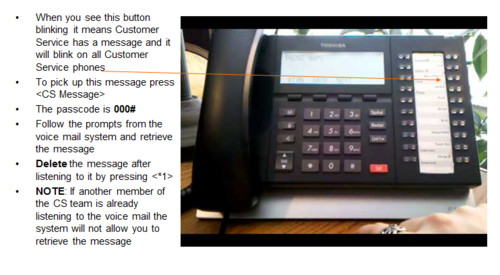Difference between revisions of "Customer Service:Telephone-Answering the Phone"
Jump to navigation
Jump to search
m |
|||
| Line 39: | Line 39: | ||
==Headset Information== |
==Headset Information== |
||
| − | {{unc|\\superserver.unipharm.local\Customer Service\common\Work Flows\Customer Service\CS-PH-014 Headset Information.pdf |
+ | {{unc|\\superserver.unipharm.local\Customer Service\common\Work Flows\Customer Service\CS-PH-014 Headset Information.pdf|superserver.unipharm.local\Customer Service\common\Work Flows\Customer Service\CS-PH-014 Headset Information.pdf }} |
[[Category:Workflows-Customer Service]] |
[[Category:Workflows-Customer Service]] |
||
Revision as of 11:16, 13 September 2016
Overview
The following instructions will allow you to log into the phone system, use your headset and answer the phone from a Customer Service desk.
Log in and Out of the Phone System
- Press <Intercom>
- Press <Login>
- Press <1,your desk extension ##>
- Press <150##> (Customer Service queue)
- Press <Release>
- To log out press <Login>
- On the screen it will give you the option of Logout all or Cancel
- Press the button below this to Logout All x 2 and you will be logged out of the Customer Service queue