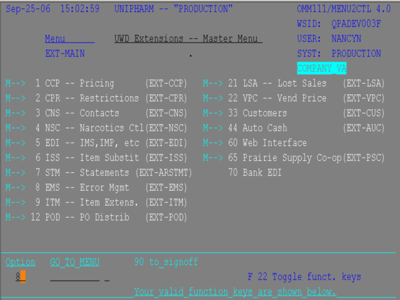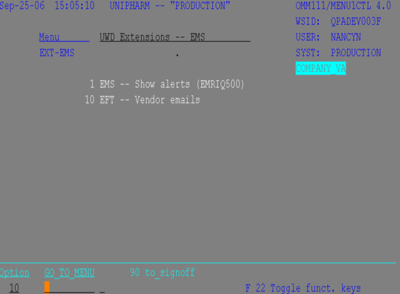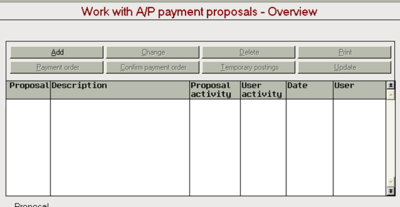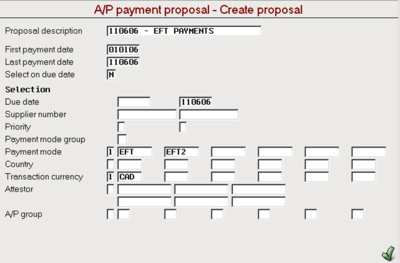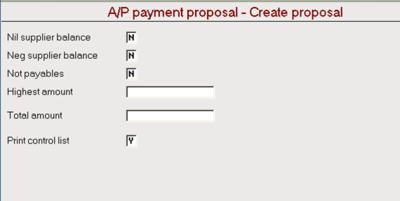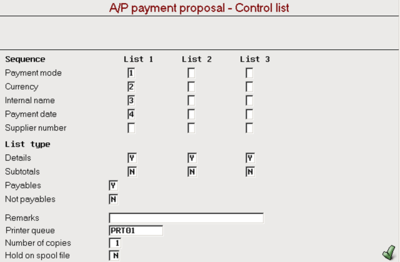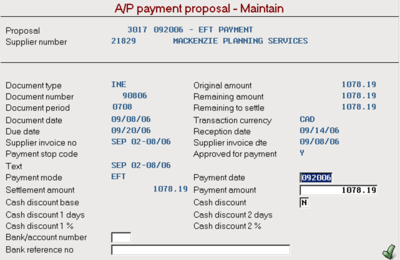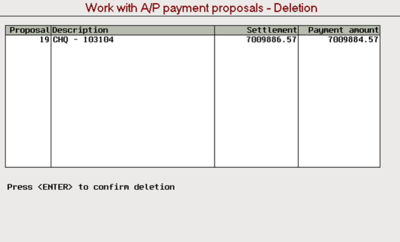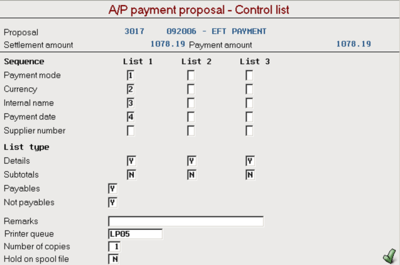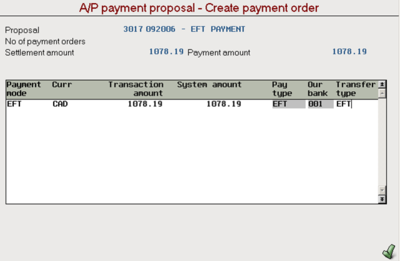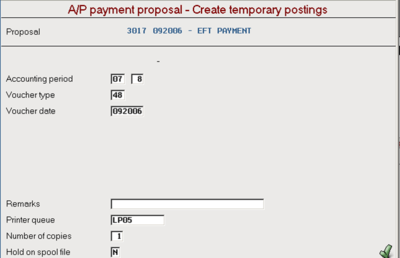Difference between revisions of "Accounting Finance:Payment Proposals (EFTs)"
Jump to navigation
Jump to search
(Created page with "==Supplier Electronic Fund Transfers== *Suppliers that are to be paid via Electronic Funds Transfer (EFT) are configured in ASW as EFT-capable vendors. *Supplier invoices that...") |
|||
| Line 36: | Line 36: | ||
::1. Fridays you have to run payments until Thursday (not 3 days after). |
::1. Fridays you have to run payments until Thursday (not 3 days after). |
||
::2. If Monday is a holiday, on Friday run the payments till Friday. |
::2. If Monday is a holiday, on Friday run the payments till Friday. |
||
| − | ::3. Every 15th and end of month, payments are dated on the 15th and end of month |
+ | ::3. Every 15th and end of month, payments are dated on the 15th and end of month. |
| + | ::4. If banks are closed, adjust payment dates accordingly (eg. Banks are closed on National Day for Truth and Reconciliation) |
||
*This is to ensure that EFT payments are not paid ahead of time because discount terms have 4 days taken off for travel time |
*This is to ensure that EFT payments are not paid ahead of time because discount terms have 4 days taken off for travel time |
||
*Enter Due date (same date as last payment date) |
*Enter Due date (same date as last payment date) |
||
Latest revision as of 11:36, 29 September 2022
Supplier Electronic Fund Transfers
- Suppliers that are to be paid via Electronic Funds Transfer (EFT) are configured in ASW as EFT-capable vendors.
- Supplier invoices that are to be paid via EFT are indicated by specifying a payment mode of ‘EFT’ on manual invoice entry or in applications that import invoices. This payment mode can be defaulted to ‘EFT’ if so desired.
- When Accounts Payable staff prepare a payment proposal, a payment of mode of ‘EFT’ is specified when selecting invoices to be paid. Note that EFT and other payment modes, e.g. CHEQUE, should not both be included on the same payment proposal.
- When a payment order is generated from the payment proposal, a file of CIBC EFT transactions is prepared and placed into a shared folder, accessible by both the iSeries and PCs.
- If an EFT vendor is so configured, an OMS email is prepared containing remittance advice information similar to what is now printed on a cheque stub. If the vendor is configured to receive EDI 820 transactions (remittance advice), this information will be passed to the EDI application. If neither of these is set up, a workstation message will be returned indicating that no notification will be sent.
- Mgr, Finance or CFO will sign on to the CIBC Business Banking web site, select the “Upload” function, and select the file from the shared folder.
- The file is sent to CIBC for processing. CIBC will return reports listing the transactions and indicating any errors or warnings in the data.
- Errors will be corrected by making manual adjustments in ASW Accounts Payable and General Ledger as appropriate.
- EFTs are only permitted for Canadian suppliers
UWD Extensions Master Menu
- Under option - enter 8 (EMS)
- Click enter
- Note – this report will print a listing showing all customers/suppliers with RMADEM email addresses and a second listing of all customers/suppliers which do not have RMADEM email addresses
- Under option - enter 10 (EFT - Vendor emails)
- Click enter
- Review listings and enter customers/suppliers with missing RMADEM addresses
A/P Payment Proposal
To create a payment proposal into ASW
- Select ASW Fastpath→Cash Management→A/P Cash Management Tasks→A/P Payment Tasks→Work with A/P payment proposals
Overview
- Select Add to add new payment proposal
Create proposal
- Enter Proposal description (today’s date)
- Enter First payment date (050505)(this date will pick up every outstanding transaction from 050505 to last payment date)
- Enter Last payment date (use current date less 3 days)
- Exceptions:
- 1. Fridays you have to run payments until Thursday (not 3 days after).
- 2. If Monday is a holiday, on Friday run the payments till Friday.
- 3. Every 15th and end of month, payments are dated on the 15th and end of month.
- 4. If banks are closed, adjust payment dates accordingly (eg. Banks are closed on National Day for Truth and Reconciliation)
- This is to ensure that EFT payments are not paid ahead of time because discount terms have 4 days taken off for travel time
- Enter Due date (same date as last payment date)
- Enter 1 and EFT and EFT2 in Payment mode
- Enter Transaction currency CAD
- Click enter to confirm
- Change Nil supplier balance N
- Change Neg supplier balance N
- Click enter
Control list
- Change Not payables to N
- Change printer queue to PRT01 (no need to print payment proposal)
- Click enter to confirm
- Create next proposal OR
- Click F12 when all proposals have been generated
- Note that EFT payments must appear on their own payment proposal. They may not be mixed with other payment modes such as CHEQUE.
Maintain/All Payments
- Back to Overview
- Mark payment proposal
- Select change to change payment proposal OR double-click payment proposal
- Open another ASW session and go to A/P transactions and balance enquiry (AP-FIN-AP-019)
- Check all open transactions for seasonal vendors and make sure all credits and deductions are included when issuing a final payment.
- Mark the invoice you want to maintain
- Click enter
- You can change: payment date, payment amount, cash discount, bank/account number or bank reference no
- Your selection will pick up a range of dates, you must change all dates to the pay due date (today’s date)
- If the selection has discount, remove payment amount, leave blank
- Click enter
- Click F12 to move back to overview panel
Deletion
- Back to Overview
- Mark payment proposal
- Select delete to delete a payment proposal if there is nothing in proposal
- Click enter to confirm deletion
Work with A/P payment proposals - Overivew
- Select print to print final payment proposal
- Note – no “final” list of EFT payments is produced so a copy of the latest printout should be retained.
- Change Printer queue lp05
- Click enter
- Check last page of payment proposal for any errors such as missing branch # or email addresses etc.
- Place EFT Authorization label on last page of A/P Payment Proposal
- Place payment proposal in yellow file folder and forward proposal to Manager, Finance
- Manager, Finance will forward to CFO/GM for required signatures
- CFO/GM will return to you.
- Upon receiving payment proposal back from CFO/GM, make any adjustments and reprint payment proposal if required.
- If payment proposal has been approved, mark payment proposal
- Select payment order to create a payment order to pay the invoices via EFT.
Create payment order
- Enter transfer type EFT
- Note – verify the total amount of the payment. Ensure Payment type and Transfer type are both EFT
- Click enter
- Click enter
- A file will be placed in the EFT directory which will be uploaded by the Manager, Finance to CIBC for processing.
Create temporary postings
- Back to Overview
- Mark payment proposal
- Select Temporary postings
- Note – Confirm payment order is not required
- Click enter
- Enter Voucher type 48
- Change Printer queue PRT01
- Click enter
Update accounts payable
- Back to Overview
- Mark payment proposal
- Select update to update accounts payable
- Note – the proposal activity and user activity columns will change to “TMPPST”
- At Update accounts payable OR Report exchange rate
- Click enter
- Change Printer queue lp05
- Click enter
Cheque Control Log
- Go to superserver/accounting/common/AR/2013/Customer Payments/EFT Confirmations and Rejections/CIBC-0100043801-Upload Batch Control Log (Feb 01-Jan 31 2014).xls
- Enter Proposal # (1st page of signed doc)
- Enter Creation Date
- Enter File Preparer
- Enter Amount (net of discounts)
- Enter Status
- Forward payment proposal to Manager, Finance
File Upload to CIBC
- Manager, Finance will uploaded, print uploaded file and complete the worksheet
- -Enter Creation Date
- -Upload Date
- -Uploader
- -Notes
- -Status (the status will be blank until the confirmation report has been printed and confirmed)
- Manager, Finance will return payment proposal with CIBC confirmation to General Accountant.