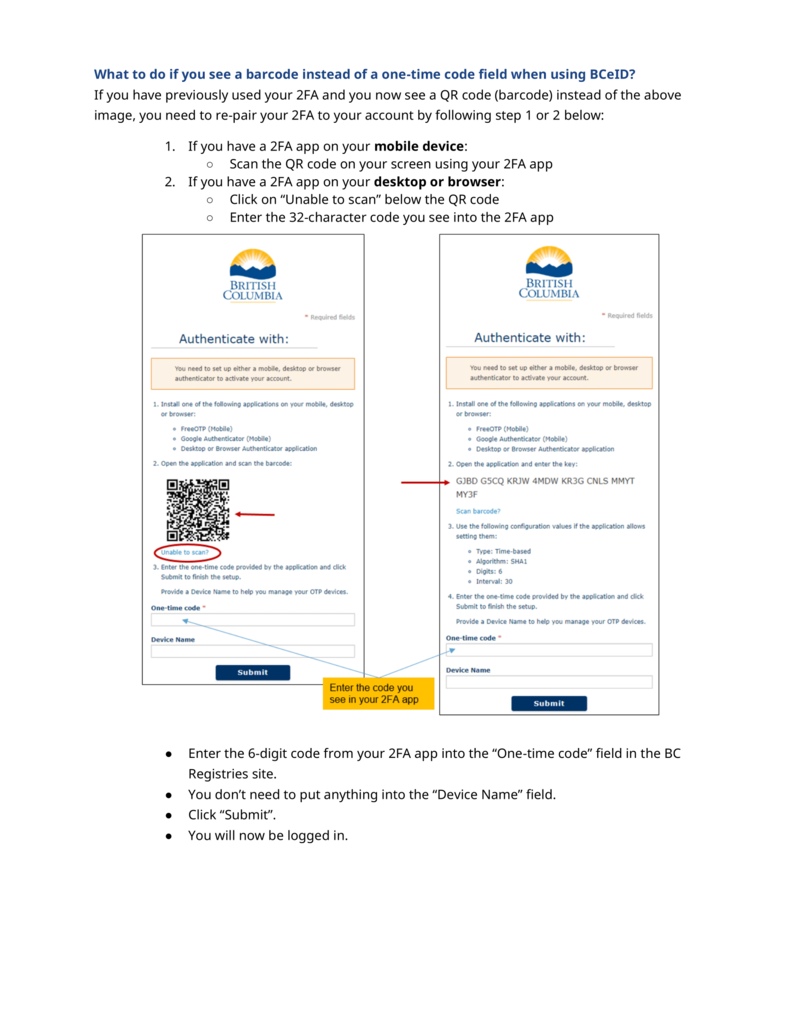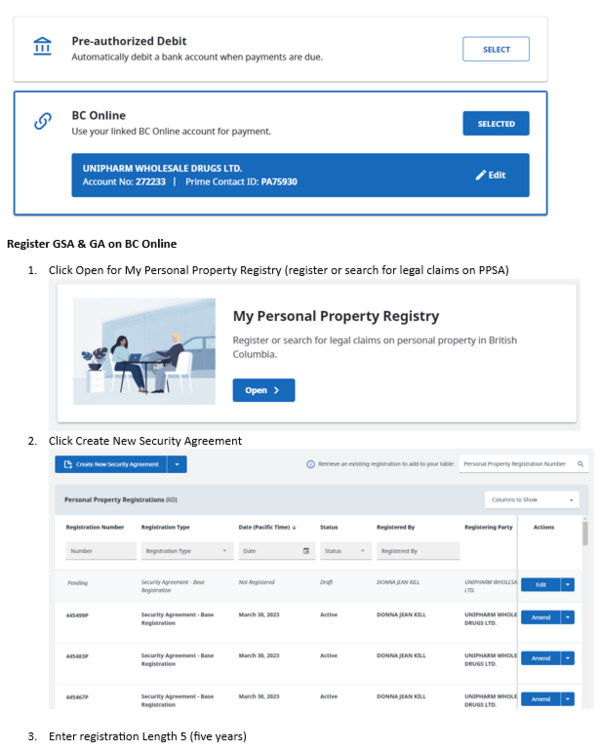Difference between revisions of "Accounting Finance:BC Online"
Jump to navigation
Jump to search
| Line 15: | Line 15: | ||
==Registering General Service Administration (GSA) & Gurantor Agreement (GA) / Drafting a Financing Statement== |
==Registering General Service Administration (GSA) & Gurantor Agreement (GA) / Drafting a Financing Statement== |
||
*Note: 2 separate applications is required |
*Note: 2 separate applications is required |
||
| − | *Apply for Personal |
+ | *Apply for Personal (in Step 6, click on '''Add a Individual Debtor''') |
| − | *Apply for Business |
+ | *Apply for Business (in Step 6, click on '''Add a Business Debtor''') |
[[File:GSA001.png|600px]] |
[[File:GSA001.png|600px]] |
||
[[File:GSA002.png|600px]] |
[[File:GSA002.png|600px]] |
||
Revision as of 11:15, 13 July 2023
Contact Number
- Online Support 1-800-663-6102 or bcolhelp@accessbc.com
BC Online (Logging into your BC Registry account) - Sign On
- Log onto https://www.bcregistry.gov.bc.ca/
- PDF's have been saved to accounting>common>AR>PPSA>PPSA Security Agreements
- Also available for viewing in DocView
Registering General Service Administration (GSA) & Gurantor Agreement (GA) / Drafting a Financing Statement
- Note: 2 separate applications is required
- Apply for Personal (in Step 6, click on Add a Individual Debtor)
- Apply for Business (in Step 6, click on Add a Business Debtor)
- Enter General Collateral (Step 8)
Print Selection List & PPSA Security Agreement
Verify/Register a Financing Agreement
PPSA Worksheet
- Go to /accounting superserver/common/AR/PPSA
- Enter date, expiry date, registration #, name, type, terms
- SCAN documents into Gauss under Customer Application.