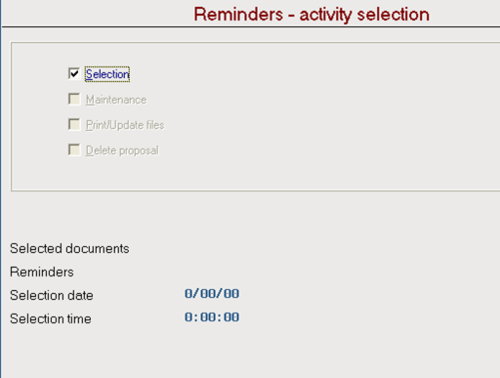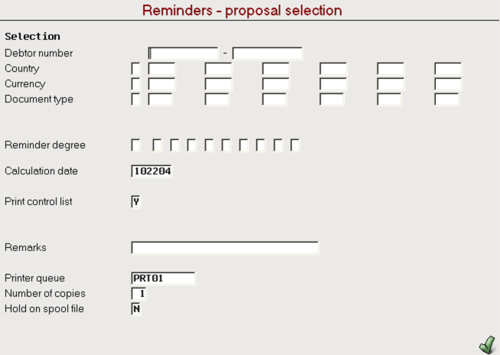Difference between revisions of "Accounting Finance:Reminders-Customer Collections"
Jump to navigation
Jump to search
| Line 53: | Line 53: | ||
==Creating a New Proposal== |
==Creating a New Proposal== |
||
| + | |||
*Click '''Delete proposal''' → Press '''Enter''' → '''Selection''' |
*Click '''Delete proposal''' → Press '''Enter''' → '''Selection''' |
||
Revision as of 13:03, 5 April 2017
Overview
A reminder is a document sent to the debtor to inform them of their outstanding debt. There are 3 stages of issuing a reminder:
- The system makes a proposal of reminders to issue according to your selections. You can print a control list to show the proposal
- You make changes and print new control lists until you are satisfied with your proposal
- You print the reminders in the debtor’s language. The system updates the reminder degree on the invoices in the Accounts Receivable.
Create Reminder Proposal
- Go to ASW Fastpath → Cash Management → Credit Management Tasks → Work with Reminders
- Click Selection and press enter (Note: When no proposal exists, choose Selection. If Selection is greyed out and a new proposal needs to be started, check the Delete proposal box and press Enter)
- The system automatically updates the other fields when you create a proposal
Proposal Selection
- Enter the selection parameters (optional) (Note: if the due date + reminder grace days are greater than the calculation date a customer will be selected)
- Press Enter
- Press F5 to refresh
- Click Maintenance and press Enter
Sending out Collection-Reminders
- Single-click a reminder note and press Enter or Double-click a reminder note to view details. Do this for any customers that have a value under 'Remaining Amount'. (Note: Be aware of agreements with Bellegrove as per: http://elearning.unipharm.local:8080/mediawiki/index.php/Finance:Bellegrove-Special_Agreement )
- Take note of the 'Document Number' for each of the past due invoices.
- Go into Enquiries in the bottom left blue bar.
- Search invoices under Search argument and double-click on Invoices Under Enquiry program
- Enter the Document Number of a past due invoice under the Invoice box.
- Click on Create inv copy on the upper left blue bar
- Make sure Printer queue displays PRT01 and press Enter
- Enter TO beside the name of the designated contact (leave a space in between). Press F7 to save and press F10 to send
- Type a message to the customer regarding the past due invoices. Follow the instructions on screen to send to customer
Shoppers Drug Mart & Rexall
- Shoppers Drug Mart and Rexall will not show up through ASW. Instead, log on to INFONET
- Through top bar, click UNIVIEW → Finance → A/R Transactions
- Enter the customer numbers, press Enter and Export to Excel. See below for customer numbers:
- Shoppers Drug Mart: 10985
- Rexall: 10857
- Save the Excel file (rename it because the Export will always have the same file name) and highlight the lines with past due invoices
- Send an email through IBM Notes with the Excel file as an attachment enquiring about the past due invoices. See below for contact information:
- Shoppers Drug Mart: Vicky Wang
- Rexall: Enoe Sandhu
Creating a New Proposal
- Click Delete proposal → Press Enter → Selection
The system automatically updates the other fields when you create a proposal