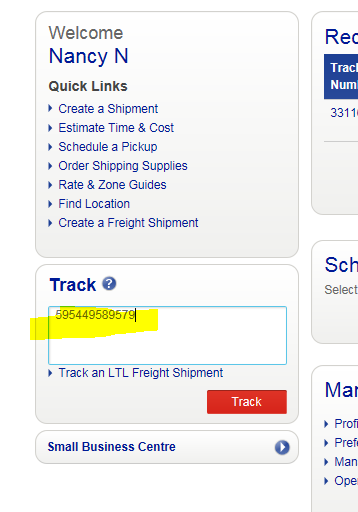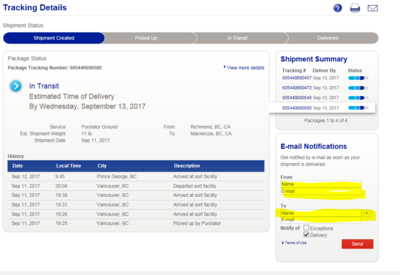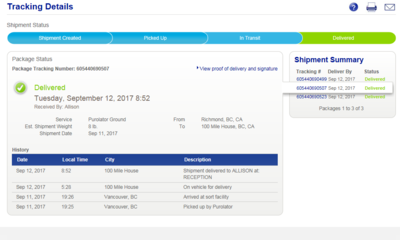Difference between revisions of "Customer Service:Purolator-E-ship Online"
Jump to navigation
Jump to search
m |
|||
| Line 23: | Line 23: | ||
==Track a Shipment== |
==Track a Shipment== |
||
| − | #Under Track - enter tracking number or pick ticket number and '''001''' |
+ | #Under Track - enter '''tracking number or pick ticket number''' and '''001''' (for more than one shipment - enter 002, etc) |
#Click the '''Track''' button |
#Click the '''Track''' button |
||
| Line 34: | Line 34: | ||
[[File:Purolator3.PNG|400px]] |
[[File:Purolator3.PNG|400px]] |
||
[[File:Purolator4.PNG|400px]] |
[[File:Purolator4.PNG|400px]] |
||
| + | |||
| + | == |
||
==Create a Return Shipment== |
==Create a Return Shipment== |
||
Revision as of 15:20, 12 September 2017
Overview
uniPHARM has entered into an agreement with Purolator to handle freight services for a selected number of phase one customer accounts. This will be expanded to other customers and shareholders after the initial test phase. In the meantime, please do not offer this service to any customer or shareholder not on the attached list. Phase 1 Customers
Contacts
- Andrew Noonan, Customer Care Andrew Noonan
Tel: 888-744-7123 ext. 71016
- Sandra Chambers, Manager,Customer Engagement Sandara Chambers
Tel: 604-273-4333 ext. 5305, Cell: 604-679-6827, Toll-free: 1-800-663-7969 ext. 5305
- Mark Alexander, Customer Engagement [mailto:Mark.Alexander@purolator.com}
Tel: 604-273-4333 ext. 5305, Cell: 604-679-6827, Toll-free: 1-800-663-7969 ext. 5305
Login to Purolator Freight Online
- Access Purolator website https://eshiponline.purolator.com/ShipOnline/SecurePages/Public/FormsLogin.aspx?ReturnUrl=%2fShipOnline%2fWelcome.aspx
- Enter your user ID and password (not required if you are only tracking a shipment)
- When you are done, click the Login button.
Track a Shipment
- Under Track - enter tracking number or pick ticket number and 001 (for more than one shipment - enter 002, etc)
- Click the Track button
Tracking Details
- For shipment which has not been delivered, enter E-mail Notifications to yourself or the customer which will email a notification when the shipment has been delivered
- For shipment which has been delivered, you can click View proof of delivery and signature and enter the Purolator Business Account 1459906 and click submit and click the email icon to email to a copy to the customer.
==