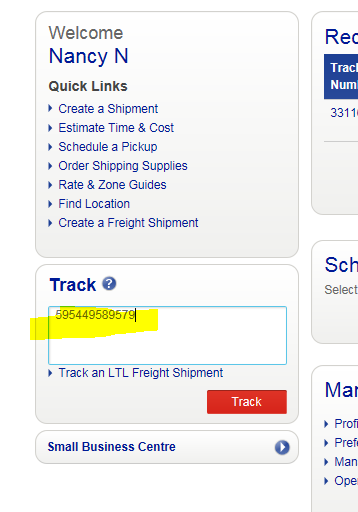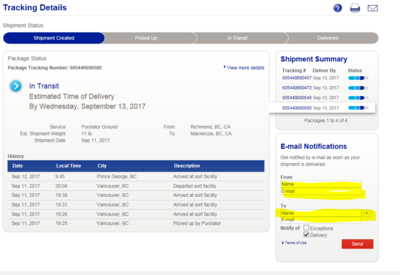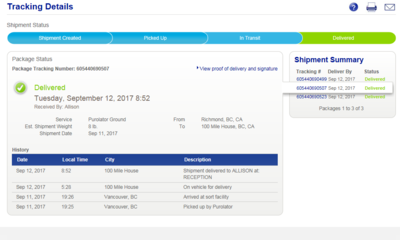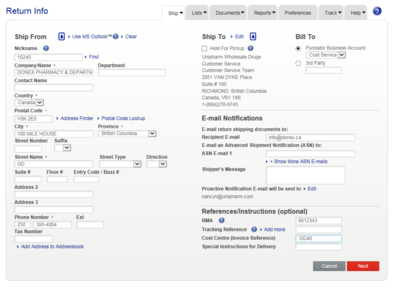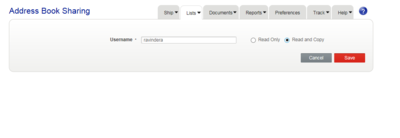Customer Service:Purolator-E-ship Online
Overview
uniPHARM has entered into an agreement with Purolator to handle freight services for a selected number of phase one customer accounts. This will be expanded to other customers and shareholders after the initial test phase. In the meantime, please do not offer this service to any customer or shareholder not on the attached list. Phase 1 Customers
Contacts
- Andrew Noonan, Customer Care Andrew Noonan
Tel: 888-744-7123 ext. 71016
- Sandra Chambers, Manager,Customer Engagement Sandara Chambers
Tel: 604-273-4333 ext. 5305, Cell: 604-679-6827, Toll-free: 1-800-663-7969 ext. 5305
- Mark Alexander, Customer Engagement [mailto:Mark.Alexander@purolator.com}
Tel: 604-273-4333 ext. 5305, Cell: 604-679-6827, Toll-free: 1-800-663-7969 ext. 5305
Ship to Codes
- PCS (Critical Sat Del Puro)
- PGC (Puro GRD Critical)
- CDG (Critical 2Day GRD Puro)
- PIC (Purolator ISL Critical)
- PIL (Purolator Island)
- PIN (No Sat Purolator)
- PIS (Purolator ISL Saturday)
- PNS (Purolator No Sat ISL)
- POS (No Sat COS Purolator)
- PRC (Priority Courier)
- PSC (Purolator ISL Sat Critical)
- PSS (COS Purolator)
- PUE (Purolator Express)
- PUR (Purolator Ground)
- PYS (Sat Deli Puro GRD)
Login to Purolator Freight Online
- Access the Purolator website https://eshiponline.purolator.com/ShipOnline/SecurePages/Public/FormsLogin.aspx?ReturnUrl=%2fShipOnline%2fWelcome.aspx
- Enter your user ID and password (no need to login if you are only tracking a shipment)
- When you are done, click the Login button.
Track a Shipment
- Under Track - enter tracking number or pick ticket number and 001 (for more than one shipment - enter 002, etc)
- Click the Track button
Tracking Details
- For shipment which has not been delivered, enter E-mail Notifications to custserv@unipharm.com and the customer which will email a notification when the shipment has been delivered
- For shipment which has been delivered, you can click View proof of delivery and signature and enter the Purolator Business Account number 1459906, click submit and click the email icon to email to a copy to the customer.
Reports
- Goto My Account
- Click Reports
- Click Track
- Click Track by Reference
- Enter Customer Account next to Please enter a reference:
- Click Submit
Create a Return Shipment
- Goto Ship & Track
- Click Create a return shipment
- Enter customer account number under Nickname and click Find or click the address book icon
and select the address book nancyn
- Enter RMA number (hotline number)
- Enter Shipper's Message (if required)
- Enter any Special Instructions for Delivery
- Click Next
- Enter Description (optional)
- Review all return shipment information.
- When you are done, click Ship Now
- 'E-mail Notifications will be emailed to customer email address" in address book which will include a link to download and print the Return label
- There will also be a link for the customer the request Purolator to pick up the package by selecting Schedule a Pickup option on the email or calling 1-888-SHIP-123
Cancel Return Shipment
- No need to cancel shipment if not required, shipment will not be charged until shipment has been picked up.
Critical Report
- Each day, the assigned Purolator Customer Service Rep will be forwarding a Staub Report to custserv@unipharm.com, geraldp@unipharm.com, gordonm@unipharm.com and seank@unipharm.com.
- This report will show all the deliveries from the previous day and the assigned Purolator Customer Service Rep will identify on his email any critical shipments with delivery issues.
It is best to share one address book which allows all users to share and make changes. The main address book is with nancyn; therefore, please have her share her address book by performing the following steps:
- Click My Account
- Choose the action share address book
- Click Go
- Click Add User
- Enter user ID