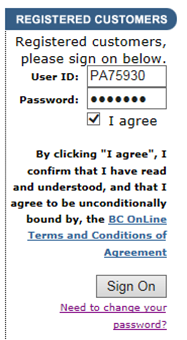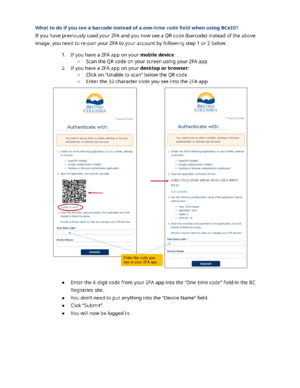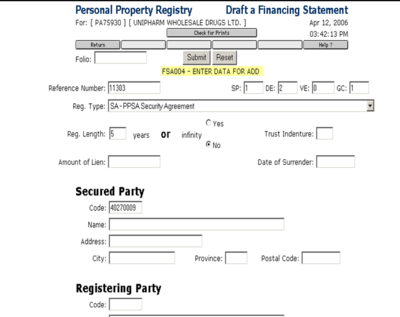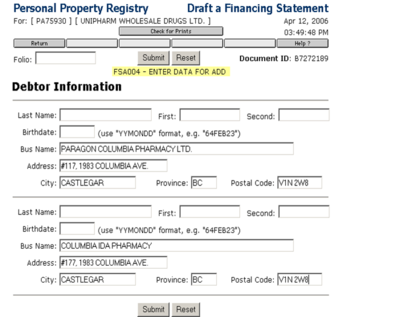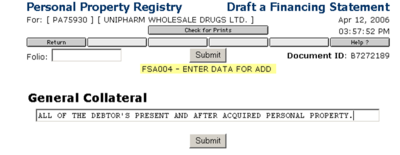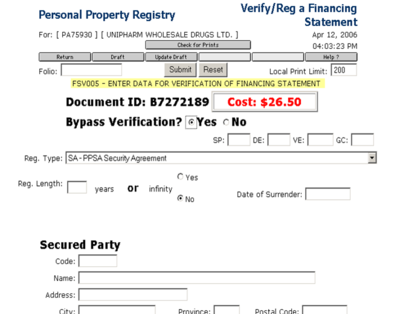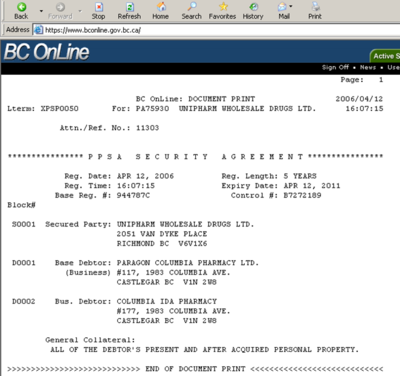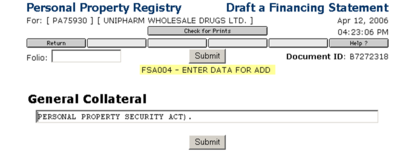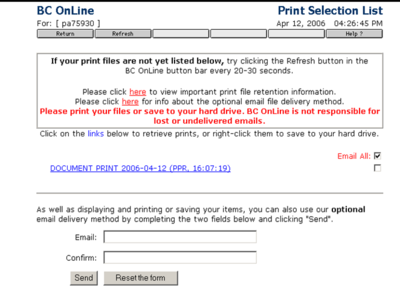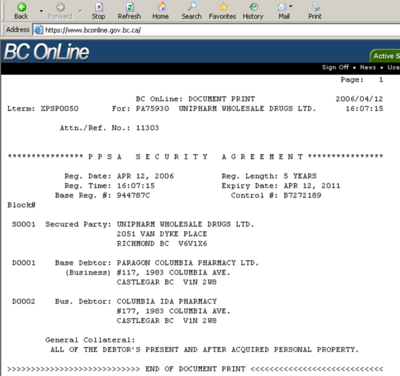Accounting Finance:BC Online
Contact Number
- Online Support 1-800-663-6102 or bcolhelp@accessbc.com
BC Online - Sign On
- Log onto www.bconline.gov.bc.ca
- Enter user ID PA75930 (NANCY), PB75930 (RAVINDER), PC75930 (DONNA)
- Enter password
- Click I Agree
- Click Sign On
Personal Property Registry
- Click Personal Property Reg
- Click Submit
- Click Registration
- Click Submit
- Click Draft a Financing Statement
Drafting a Financing Statement
- Enter Reference # (UWD account #)
- Enter SP (securing party) 1
- Enter DE (debtor-enter both legal and operating names) 2
- Enter VE (vehicle) 0
- Enter GC (general collateral - # of lines) 1
- Enter Reg Length 5
- Enter Secured Party 40270009 (UWD code)
- Check entries and when all entries are correct, click Submit
- Enter 1st debtor
- Enter Business Name
- Enter Address
- Enter City
- Enter Province
- Enter Postal Code
- Enter 2nd debtor (if applicable)
- Enter Business Name
- Enter Address
- Enter City
- Enter Province
- Enter Postal Code
- Check entries and when all entries are correct click Submit
- Enter General Collateral
ALL OF THE DEBTORS PRESENT AND AFTER ACQUIRED PERSONAL PROPERTY.
- Check entry and when correct click Submit
- Click Verify/Register when no other changes are required
- Click Bypass Verification Yes
- Click Submit
- Click BC Online Mailbox to retrieve document information
Print Selection List & PPSA Security Agreement
- Click applicable document
- Go to General Collateral step OR
- Click Active Session
- Click Return
Verify/Register a Financing Agreement
- Click Draft a Financing Statement
- Enter Reference # (UWD account #)
- Enter SP (securing party) <1>
- Enter DE (enter individual) <1> OR <2> if 2 names applicable
- Enter VE (vehicle) <0>
- Enter GC (general collateral - # of lines) <6>
- Enter Reg Length <5>
- Enter Secured Party <40270009> (UWD code)
- Check entries and when all entries are correct, click <Submit>
- Enter 1st debtor
- Enter Owner's Name
- Enter Address
- Enter City
- Enter Province
- Enter Postal Code
- Enter 2nd debtor (if applicable)
- Enter Owner's Name
- Enter Address
- Enter City
- Enter Province
- Enter Postal Code
- Check entries and when all entries are correct click Submit
- Enter General Collateral
ALL INDEBTEDNESS, PRESENT AND FUTURE AND INDIRECT, ABSOLUTE AND CONTINGENT OF OKANAGAN PHARMACY LTD. DBA OKANAGAN PHARMACY REMEDY'S RX TO THE DEBTOR AND ALL PROCEEDS INCLUDING, WITHOUT LIMITATION, ALL GOODS, SECURITIES, INSTRUMENTS, DOCUMENTS OF TITLE, CHATTEL PAPER, INTANGIBLES AND MONEY (ALL AS DEFINED IN THE PERSONAL PROPERTY SECURITY ACT).
- Check entry and click Submit when correct
- Continue to enter final line of General Collateral
- Check entry and click Submit when correct
- Click Verify/Register when no other changes are required
- Click Bypass Verification Yes
- Click Submit
- Click BC Online Mailbox to retrieve confirmation document
- Click applicable document
- Click Printer Icon
- Click Sign off
PPSA Worksheet
- Go to /accounting superserver/common/AR/PPSA
- Enter date, expiry date, registration #, name, type, terms
- SCAN documents into Gauss under Customer Application.