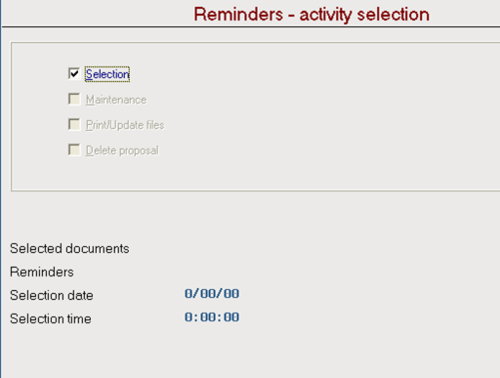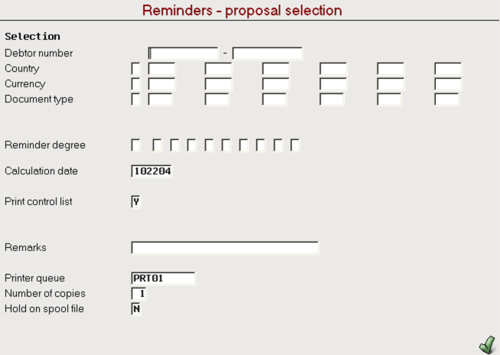Accounting Finance:Reminders-Customer Collections
Jump to navigation
Jump to search
Overview
A reminder is a document sent to the debtor to inform them of their outstanding debt. There are 3 stages of issuing a reminder. The system makes a proposal of reminders to issue according to your selections. You can print a control list to show the proposal. You make changes and print new control lists until you are satisfied with your proposal. You print the reminders in the debtor’s language. The system updates the reminder degree on the invoices in the Accounts Receivable.
Create Reminder Proposal
- Go to ASW Fastpath → Cash Management → Credit Management Tasks → Work with Reminders
- Click Selection and press enter (Note: When no proposal exists, choose Selection. If selection is greyed out and a new proposal has to be started, check the Delete proposal box and press Enter)
- The system automatically updates the other fields when you create a proposal
Proposal Selection
- Enter the selection parameters (optional) (Note: if the due date + reminder grace days are greater than the calculation date a customer will be selected)
- Press Enter
- Press F5 to refresh
- Click Maintenance and press Enter
Proposal Maintenance
- Single-click a reminder note and press Enter
- Single-click a document and press Enter to change status from 'Active' to 'Inactive' and vice versa
- Press F10 to activate all transactions
- Press F11 to inactivate all transactions NOTE: the system recalculates the total reminder amount as you change document status
- Press F12 to move back to previous screen(Reminder Note selection)
- Press F3 in order to move to start printing and updating procedures
- Change Printer queue to LP05 → press Enter
- Check Print/Update box → Press Enter
The system automatically updates the other fields when you create a proposal
- Change Printer queue to LP05 → Press Enter
- Click Delete proposal → Press Enter
The system automatically updates the other fields when you create a proposal