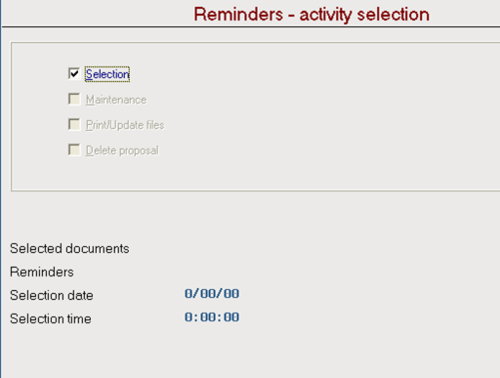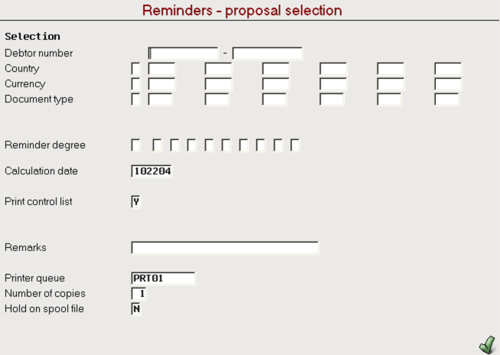Accounting Finance:Reminders-Customer Collections
Overview
A reminder is a document sent to the debtor to inform them of their outstanding debt. There are 3 stages of issuing a reminder:
- The system makes a proposal of reminders to issue according to your selections. You can print a control list to show the proposal
- You make changes and print new control lists until you are satisfied with your proposal
- You print the reminders in the debtor’s language. The system updates the reminder degree on the invoices in the Accounts Receivable.
Create Reminder Proposal
- Go to ASW Fastpath → Cash Management → Credit Management Tasks → Work with Reminders
- Click Selection and press enter (Note: When no proposal exists, choose Selection. If Selection is greyed out and a new proposal needs to be started, check the Delete proposal box and press Enter)
- The system automatically updates the other fields when you create a proposal
Proposal Selection
- Enter the selection parameters (optional) (Note: if the due date + reminder grace days are greater than the calculation date a customer will be selected)
- Press Enter
- Press F5 to refresh
- Click Maintenance and press Enter
Sending out Collection-Reminders
- Single-click a reminder note and press Enter or Double-click a reminder note to view details. Do this for any customers that have a value under 'Remaining Amount'. (Note: Do not send any reminders to Bellegrove as per: http://elearning.unipharm.local:8080/mediawiki/index.php/Finance:Bellegrove-Special_Agreement )
- Take note of the 'Document Number' for each of the past due invoices.
- Go into Enquiries in the bottom left side bar.
- Search invoices under Search argument and double-click on Invoices Under Enquiry program
- Enter the Document Number of a past due invoice under the Invoice box.
- Click on Create inv copy on the upper left side bar
- Make sure Printer queue displays PRT01 and pressEnter
- Enter To beside the name of the designated contact (leave a space in between). Press F7 to save and press F10 to send
- Type a message to the customer regarding the past due invoices. Follow the instructions on screen to send
Proposal Maintenance
- Single-click a document and press Enter to change status from 'Active' to 'Inactive' and vice versa. Do this once an email enquiring about past due invoices has been sent to the customers in question.
- Press F10 to activate all transactions
- Press F11 to inactivate all transactions NOTE: the system recalculates the total reminder amount as you change document status
- Press F12 to move back to previous screen(Reminder Note selection)
Creating a New Proposal
- Click Delete proposal → Press Enter → Selection
The system automatically updates the other fields when you create a proposal