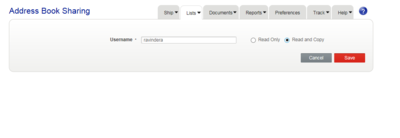Accounting Finance:Purolator-Billing Centre
Overview
uniPHARM has entered into an agreement with Purolator to handle freight services for a selected number of phase one customer accounts. This will be expanded to other customers and shareholders after the initial test phase. In the meantime, please do not offer this service to any customer or shareholder not on the attached list. Phase 1 Customers
Contacts
- Andrew Noonan, Customer Care Andrew Noonan
Tel: 888-744-7123 ext. 71016 (Working hours: 10am-6pm)
- Sandra Chambers, Manager,Customer Engagement Sandara Chambers
Tel: 604-273-4333 ext. 5305, Cell: 604-679-6827, Toll-free: 1-800-663-7969 ext. 5305
- Mark Alexander, Customer Engagement [mailto:Mark.Alexander@purolator.com}
Tel: 604-273-4333 ext. 5305, Cell: 604-679-6827, Toll-free: 1-800-663-7969 ext. 5305
Login to Purolator Freight Online
- Access the Purolator website https://eshiponline.purolator.com/ShipOnline/SecurePages/Public/FormsLogin.aspx?ReturnUrl=%2fShipOnline%2fWelcome.aspx
- Enter your user ID nancyn and password 2017UWD
- When you are done, click the Login button.
It is best to share one address book which allows all users to share and make changes. The main address book is with nancyn; therefore, all users will share the nancyn address book
- Click My Account
- Click Address Book
- Choose the action share address book
- Click Go
- Click Add User
- Enter user ID
- Click Read and Copy
- Click Save
Add New Address
After the Manager, Distribution has advised you of new address for the Purolator group, add address to the address book.
- Click My Account
- Click Address Book
- Choose the action Add Address
- Click Go
- Enter Nickname (customer account number)
- Enter address details
- Enter Cost Centre (Customer account number)
- Enter E-mail Address
- Click Save
Edit Existing Address
- Click My Account
- Click Address Book
- Click pencil icon next to customer name
- Make any changes
- Click Save