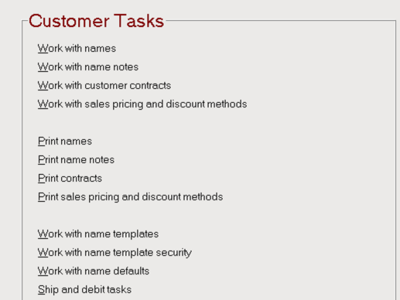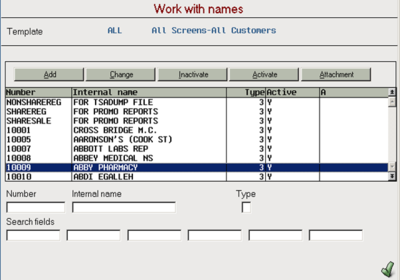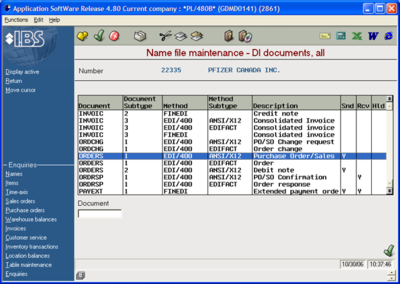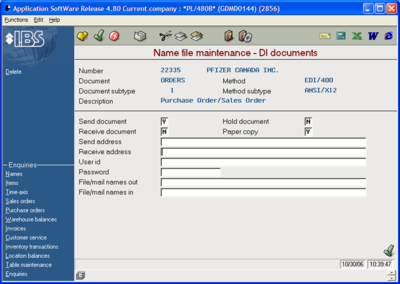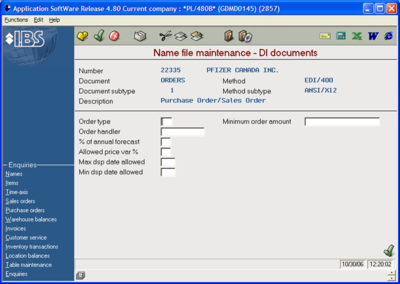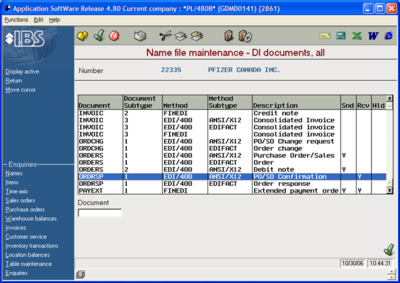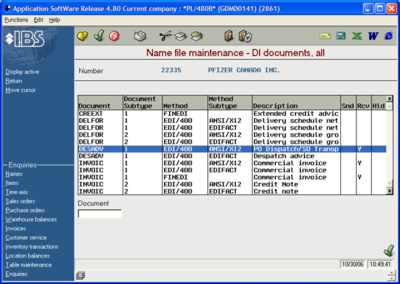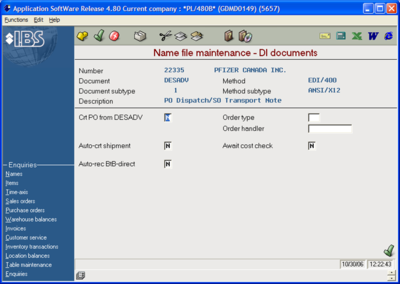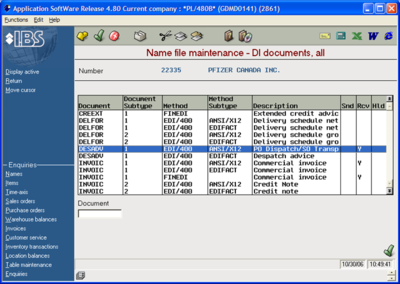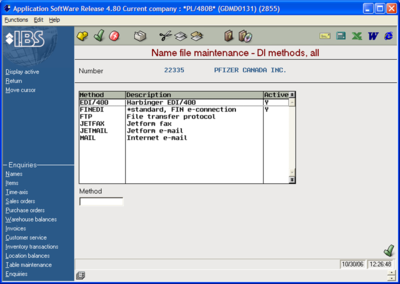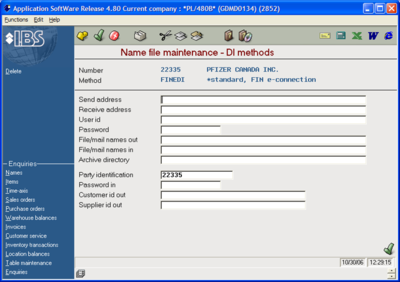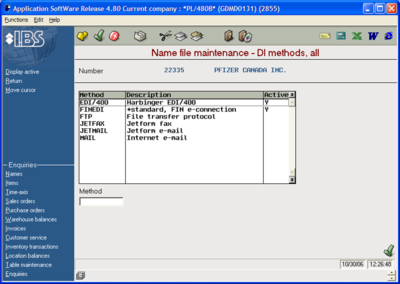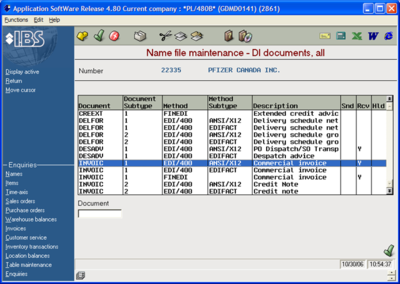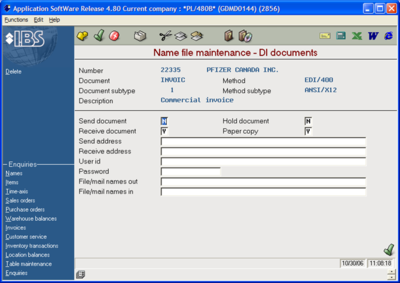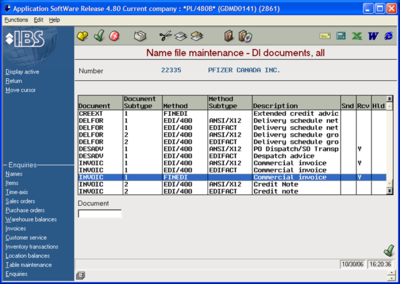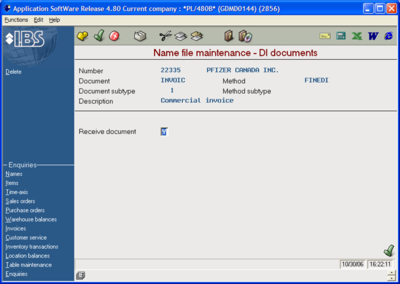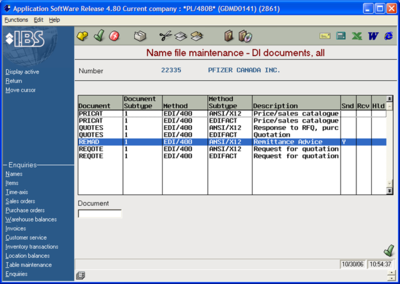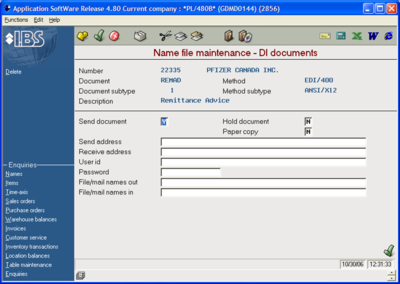Accounting Finance:Supplier Accounts-Setting up Supplier for EDI
Jump to navigation
Jump to search
Overview
By the end of this course, you will be able to:
- Set up suppliers to handle EDI transmissions
EDI Ownership
EDI Business Process Owner = John ASW Names File Administrator = Nancy EDI Technical Owner = Pat
Typical EDI/EFT Transaction Cycle
- 1. UWD sends a purchase order (EDI 850)
- 2. Supplier sends an acknowledgement notice (EDI 855)
- 3. Supplier sends an advance shipping notice (EDI 856)
- 4. Supplier sends an electronic invoice (EDI 810)
- 5. UWD sends an Electronic Funds Transfer (EFT)
- 6. UWD sends a remittance advice (EDI 820)
- We may not receive all of the EDI transaction documents from every vendor
- EDI communication with vendors is handled by SPS Commerce
Process
- EDI vendors set up by Finance in the Names file
- Standard ASW functionality is used
- Use Production Notice from SPS Commerce to determine EDI documents that may be exchanged
Setting up Supplier for EDI
- 1. Select Customer
- 2. Select Work with names
- 3. Highlight the applicable supplier
- 4. Press Change
Enabling 850 (Purchase Order)
- 1. Press Enter until the DI documents, all screen is displayed
- 2. Double-click the line with:
- Document = ORDERS
- Document subtype = 1
- Method = EDI/400
- Method subtype=ANSI/X12
- 3. Enter Y into the Send document field
- 4. Press Enter
This screen applies only to Sales Orders
- 5. Press Enter
Enabling 855 (PO Acknowledgement)
- 1. Double-click the line with:
- Document = ORDRSP
- Document subtype = 1
- Method = EDI/400
- Method subtype = ANSI/X12
- 2. Type Y into the Receive document field
- 3. Press Enter when finished
Enabling 856 (Advance Shipping Notice)
- 1. Double-click the line with:
- Document = DESADV
- Document subtype = 1
- Method = EDI/400
- Method subtype = ANSI/X12
- 2. Type Y into the Receive document field
- 3. Press Enter
- 4. Enter values as shown (should be the defaults)
- 5. Press Enter when finished
- 6. Press F12 to move back to previous panel
Enabling 810 (Vendor Invoice)
- 1. Double-click the FINEDI method
- 2. Type the vendor number into the Party identification field
- 3. Press Enter
- 4. Press Enter to move to next panel
- 5. Double-click the line with:
- Document = INVOIC
- Document subtype = 1
- Method = EDI/400
- Method subtype = ANSI/X1
- 6. Type Y into the Receive document field
- 7. Type Y into the Paper copy field
- 8. Press Enter
- 9. Double-click the line with:
- Document = INVOIC
- Document subtype = 1
- Method = FINEDI
- Method subtype = blank
- 10. Type Y into the Receive document field
- 11. Press Enter
Enabling 820 (Remittance Advice)
- 1. Double-click the line with:
- Document = REMAD
- Document subtype = 1
- Method = EDI/400
- Method subtype = ANSI/X12
- 2. Type Y into the Send document field
- 3. Press Enter when finished
Enter Remittance Advice Email Address
Click link below for instructions on how to set up a contact in CNS:
Finance:Supplier Accounts-Setting up Contacts in CNS